If your member is active with an auto-renewing membership, they will receive a billing reminder seven days before their set renewal date. They don't need to take any action - this is simply a reminder that their credit card will attempt to be billed in the coming week.
As an admin, you can edit the auto-renewal reminder's content and personalize it for each different plan.
- Log in to your admin panel and navigate to Settings > Plans
- Choose the plan for which you want to edit the auto-renewal reminder.
- Scroll down to the text box for "Custom Auto Renewal Reminder Message".
- Enter any desired text in the box provided and save your changes.
- Save your changes.

This notification gets sent to a member seven days before their membership is automatically renewed. Any custom text you added by following the steps above will be inserted into the notification. Below is the notification with default text only:
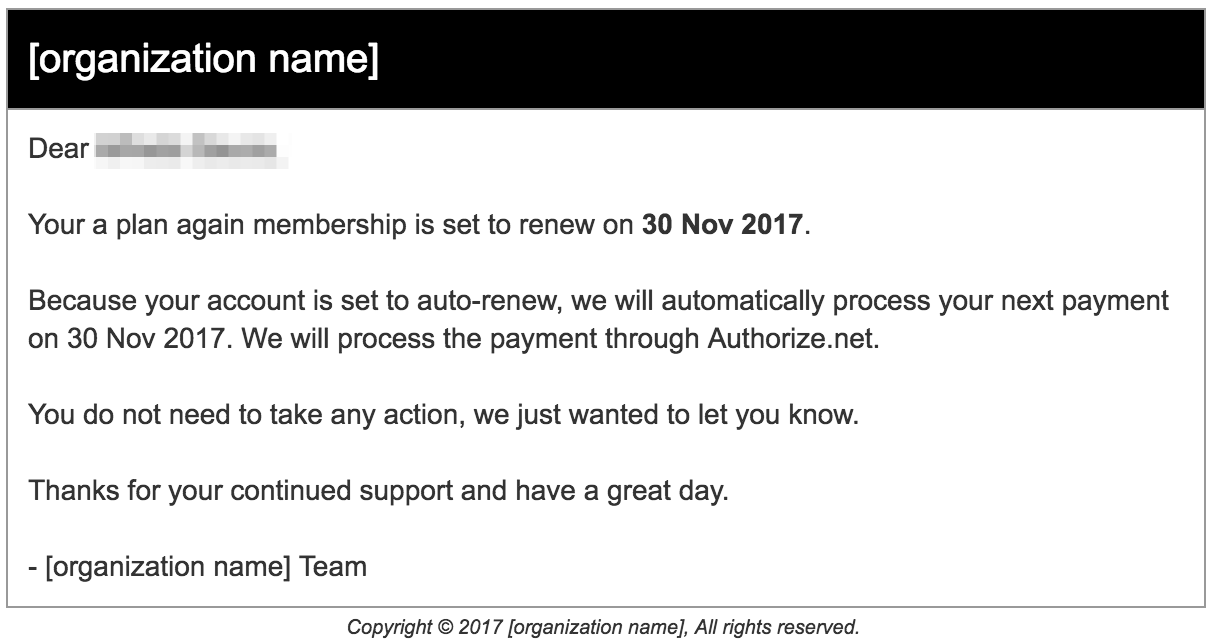
Note that "Authorize.net" in the above notification will be replaced with your website's specific payment processor (ie. PayPal, Stripe, etc.).
How can I edit this notification?
To edit the default contents of the notification or disable it completely, navigate to Communicate > Automated Emails. Under Membership Renewal, click "Auto Renewal Reminder" sent to User. Make any adjustments and click 'Save'.
You will notice a merge tag for {plan_custom_auto_renewal_reminder_message} at the bottom of your email's body text (pictured below). When the email is sent, this merge tag gets replaced by any custom text you added to the plan's auto-renewal reminder email using the steps at the beginning of this article.

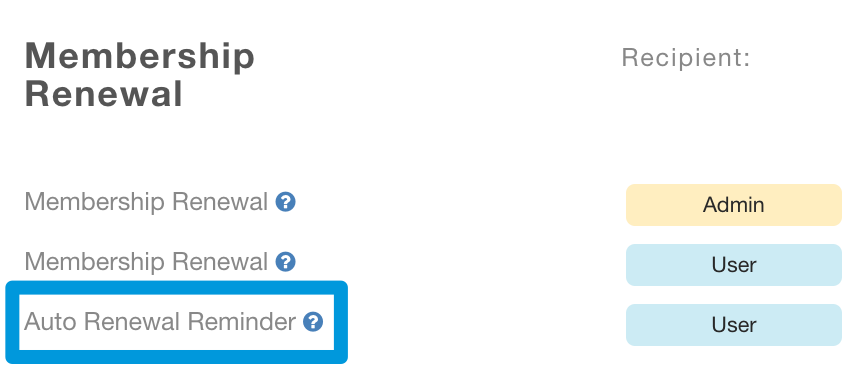
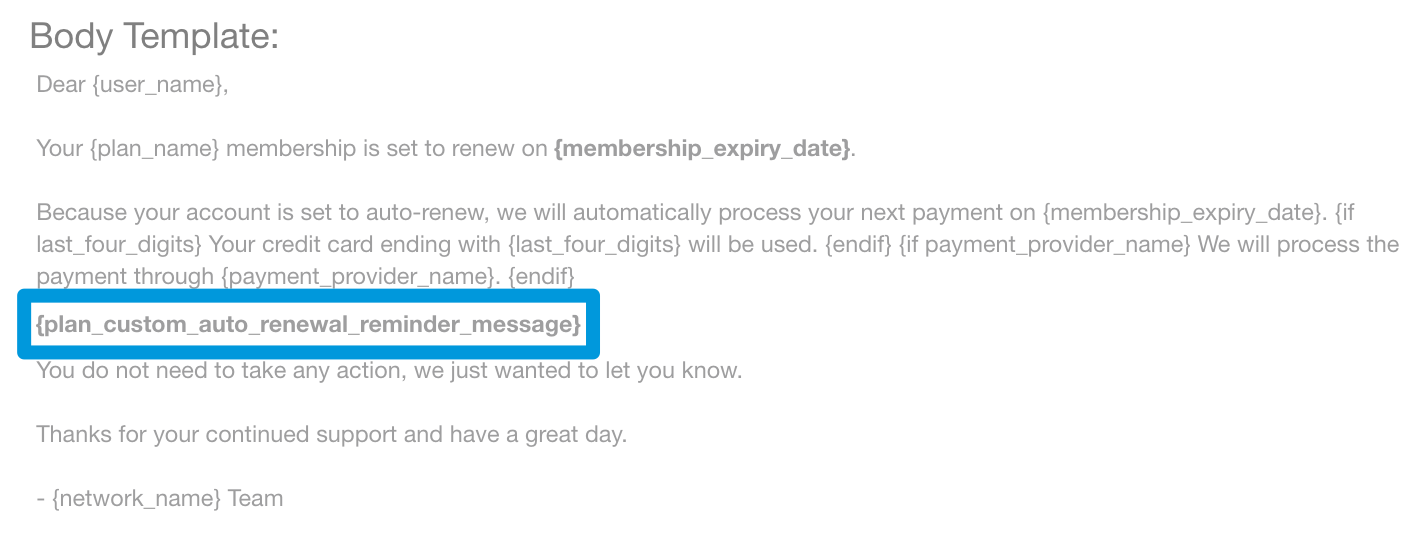
Comments
0 comments
Please sign in to leave a comment.