In this article:
- What is recurring billing/automatic renewal?
- How do I turn recurring billing on or off?
- How does a member select recurring billing?
- How do I see which members are using recurring billing?
- How does a member cancel their recurring billing?
- What causes a recurring billing profile to be cancelled?
- What happens to recurring memberships if I change the price of a plan?
- Can admins set up a member's recurring billing profile?
- What notifications does a member get?
- How can a member change their credit card information?
- Who will be notified if a recurring payment was successful?
- Who will be notified if a recurring payment was declined?
1. What is recurring billing/automatic renewal?
Recurring billing refers to SilkStart's ability to automatically charge membership dues to a member's credit card on a regular basis. This process allows an individual to keep their active member status continuously, without needing to log in and renew their membership manually.
2. How do I turn recurring billing on or off?
Recurring billing is linked to your individual plans. Any plan can require members to renew automatically, require them to renew manually, or allow them to choose which option they prefer.
- Log in to your SilkStart admin panel
- Click on Settings > Plans
- Click on the name of the plan you want to change
- Under Automatic Billing, choose the option you want for this plan
- Click Save to record your changes
- Repeat for any other plans you wish to change
Or, all recurring memberships that exist on your network can be cancelled at once by going to Payment settings, and clicking the Cancel Recurring Memberships button. Please note that any members who have their recurring billing cancelled by using this method will no longer receive expiry reminders.
Important Notes:
- If you choose "Member may or may not use automatic billing", the "Automatic Renewal" check box will automatically be checked by default while a member is enrolling. The member may choose to opt out by un-checking this box. If you would prefer that members opt in as opposed to opt out, contact SilkStart Support to have the box un-checked by default.
- If your association uses custom or calculated plans, please contact us to adjust recurring billing settings for your plans.
- If your association has calendar plans, recurring billing is only available when you use PayPal or Worldline (previously Bambora) as your payment gateway.
-
If you have a free plan (that costs 0), you won't be able to use automatic renewal for that plan.
3. How does a member select recurring billing?
If the member selects a plan where recurring billing is optional, they choose whether or not to use this option during their signup/renewal process. On the payment page, the option to use automatic renewal is found above the credit card information section.
If automatic renewal is mandatory for their plan, the member must allow your organization to deduct their membership fees every month.
If automatic renewal is not turned on for their plan, the member will not be able to set up this option on their account.
4. How do I see which members are using recurring billing?
- Log in to your SilkStart admin panel
- Click on Manage > People
- Click on Add a Filter, and select Expiry Date
- The default filter is Last Month. Click on this text, and select the filter criteria Recurring. This will show a list of all members who have an active recurring billing option set up in SilkStart.
Note: Authorize.Net customers may not see a 'recurring' option. Authorize.Net sets the member's expiry date as the first date when their account will expire and their authorized credit card cannot be billed for membership. For example, if my credit card expires in June 2017 and my membership renews on January 1 of each year, my card will be billed on January 1, 2017 for the last time, so my expiry date will be listed in SilkStart as January 1, 2018.
Individual recurring billing details can be found in the Details section of a member's profile in the Recurring Billing tab. The subscription details for a company's plan will be shown in the profile of the Billing Person.
![]()
5. How does a member cancel their recurring billing profile?
- The member can log into their SilkStart account
- Click on their name, followed by Account Settings
- Click on the Membership tab
- If the member has an active recurring payment subscription, they will see a blue box which reads, 'Recurring payments are active'
- To cancel their recurring billing profile, the member should click on the red 'Cancel Subscription' button
*The member will not immediately expire at the time of cancellation but remain active until their next payment was due to go through.
6. What causes a recurring billing profile to be cancelled?
A member's recurring billing subscription may be cancelled in the following ways:
- The billing person of a company manually renews their company plan through the Join page
- A member manually renews their individual plan through the Join page
- A member cancels their own subscription through your site (as per instructions above)
- The member's recurring payment is declined (member expires immediately)
- An admin uses the "Change Plan" function on an individual or company profile
- An admin uses the "Cancel Membership" function on an individual or company profile
- An admin manually enters a membership payment for a company or individual
- An admin cancels the recurring profile within the payment gateway
7. What happens to recurring memberships if I change the price of a plan?
As an admin, you may change the price of your plan(s) at any time through the admin panel (Settings > Plans). If a member already has an active auto-renewing subscription at the time your changes are made, they will not be affected by the price change and will continue to be billed at the previous rate. This is because when they entered into the auto-billing contract, they agreed to be continuously billed at the price of the plan at that point in time.
For example, on September 1st the price of your plan is $20/month. A member purchases this plan on September 2nd and enters into an automatic billing cycle. An admin changes the price of this plan from $20 to $40/month on November 1st. The member will continue to be charged $20/month, regardless of the price change. The member will be charged $20/month until their recurring billing cycle is terminated and they purchase the plan anew at the $40/month rate.
8. Can admins set up a member's recurring billing profile?
Recurring billing profiles may only be activated by a member through the public-facing payment screen, where they may explicitly enter their payment information and opt-in to recurring billing. Automatic renewals may not be set up by an admin through the admin panel, even if a particular plan only allows for automatic renewal.
9. What notifications does a member get?
If your website uses Worldline (Bambora) or Stripe as a payment gateway, a member under recurring billing will receive two email notification around the time of their renewal (header logos will be specific to your association and not that of SilkStart, which is used here for explanation purposes only).
- A reminder email of when their plan will be automatically renewed. This is sent one week prior to the scheduled billing date.
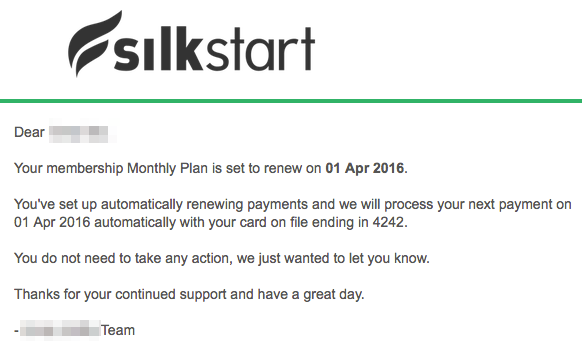
- A confirmation email that their renewal was successful.
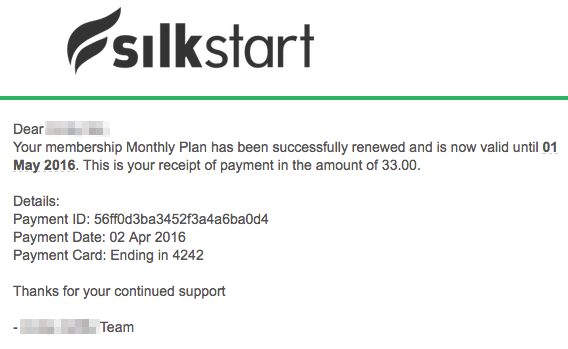
10. How can a member change their credit card information?
An administrator of your network must edit the credit card information directly in the payment gateway.
11. Who will be notified if a recurring payment was successful?
Admins will not be notified of a successful recurring payment but will be notified for a membership renewal.
Authorize/Worldline (Bambora)/Stripe: Members will get an email notification for successful payments.
All members with successful recurring membership renewal will receive a renewal confirmation email.
12. Who will be notified if a recurring payment was declined?
Authorize/Worldline (Bambora)/Stripe:
- Admins will get an email notification for declined payments
- Members will get an email notification for declined payments

Comments
0 comments
Please sign in to leave a comment.