SilkStart offers an email editor that allows you to insert an image into your message. You can insert any image that you have already uploaded to SilkStart, or upload a new image saved on your computer.
How to Add an Image to an Email Campaign
- Log in to your SilkStart admin panel
- Click on Communicate > Email Campaigns
- Create a new email or select a draft, and follow the steps to the Design stage
- If your chosen email template has image placeholders, double-click on the image area to bring up your image library
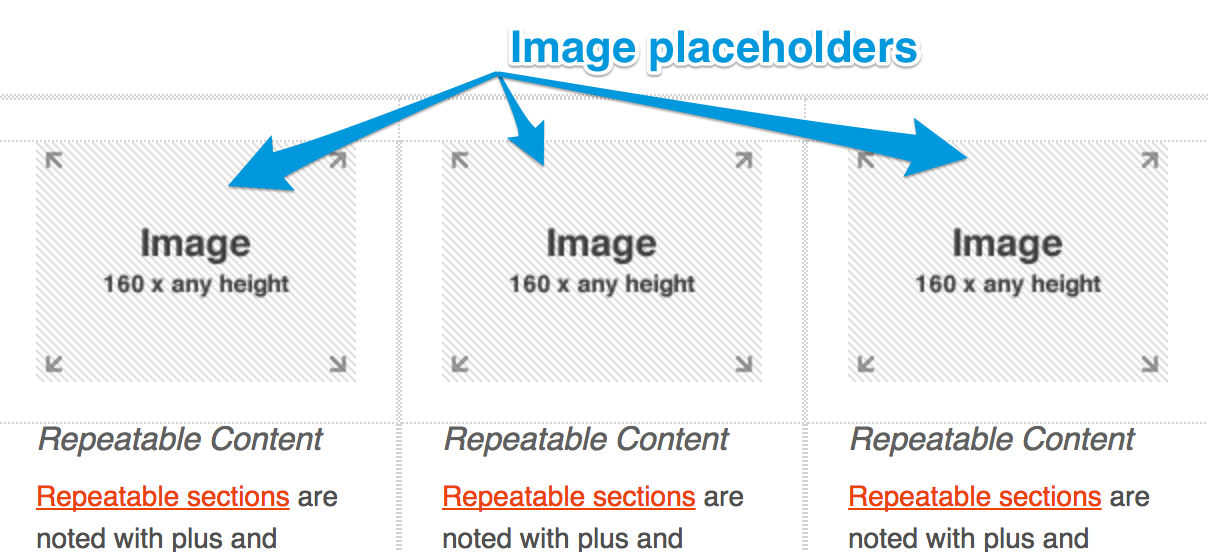
If you would like to add an image elsewhere in the template, place your cursor in the desired location and click the Image icon from the editing toolbar
- Choose an available image or upload a new image, and click OK
The image will now be viewable in the preview email.
We recommend using only the methods outlined above to insert images into your email campaigns, as opposed to pasting an image from another source. This will allow SilkStart to send the email with a link to the file as part of the HTML, so that your members can see the image in the email that they receive. If you simply paste the image into the editor, it will not be fully uploaded, and SilkStart won't be able to share that image with other people.

Comments
0 comments
Please sign in to leave a comment.