Automatically remind members to renew their expiring memberships by sending out expiry reminder emails.
Customize the contents of each renewal notice, and automatically send them out at different intervals. You can provide different incentives to renew with each notification and tailor your message to the time at which it is sent.
- Navigate to the SilkStart Admin Panel.
- Select Settings > Plans.
- Choose the plan you wish to send renewal notices.
- With the plan selected, click the checkbox 'Membership Plan Expiry Email:'
Choose an expiry reminder email to begin editing (eg. 1 Month Before, 1 Week Before, Day Of Expiry) or add a new reminder using the green button to customize the timeframe. Expiry reminders can be sent as a pre-expiry message, and even after a member's expiry date as a renewal reminder.
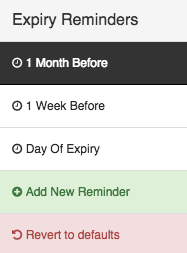
Updating the email subject and contents
Edit the Email Subject, and customize the Email Contents field with your membership renewal notice. The renewal notification can be configured with custom plain text messages, or by using the available merge tags.
Note: If you have set up expiry reminder emails for your plan, the {plan_price} merge tag will not reflect the revised price of the plan. This is because the merge tag is going to pull the price that the member paid for that plan last time they signed up or renewed and not the price under Settings > Plans.
This means you will either have to replace the {plan_price} merge tag with the actual price of the plan or within the email mention that the prices displayed are from the last membership.
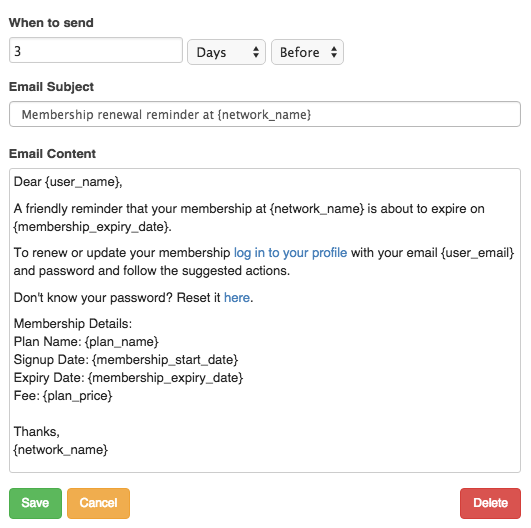
Save your changes when you are finished editing or Delete the selected reminder.
You may Revert to Defaults at any time, which will erase all of your custom expiry reminders for the specific plan, and replace them with the default expiry reminders (see below). This cannot be undone.
Below is a sample expiry reminder that the member would see:
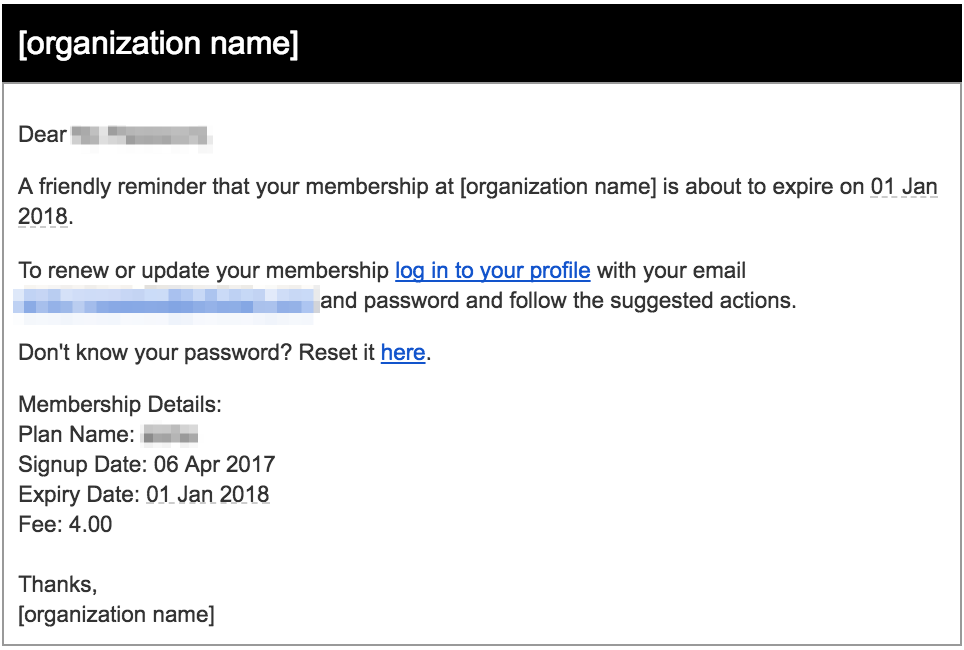
Default Expiry Reminders
Your default expiry reminders can be customized along with the rest of your configurable notifications in the admin panel under Communicate > Automated Emails.
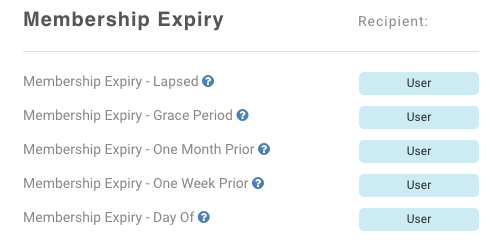
The contents of these expiry emails are automatically added to a newly created plan once you check the "Membership Plan Expiry Email" box within the settings of the plan (see steps at the beginning of this article). If you make changes to the default notifications through the screen pictured above, the changes won't take effect on existing plans unless you "Revert to Defaults". To customize the renewal notifications for existing plans, you'll find them when you go edit the plan itself, as outlined in the instructions at the beginning of this article.
For example, if you would like the same expiry messages and timing intervals for all of your plans, you can edit the default messages through the screen pictured above (Communicate > Automated Emails), and click "Revert to Defaults" within the settings of your plans, and the messages will populate with your default contents. Changes made to individual plan expiry emails will not be reflected in your default templates.
When exactly will the expiry reminders be sent to the member?
You may be wondering if a membership renewal email is set to go out 90 days before expiration (for example), does the 90-day count include the actual date of the expiration?
Once every 12 hours, our servers will look to see if there are any expiry reminders to send out. Using the example of "90-days-before", our servers will look for memberships that expire 90 days from today, +/- 1 day (so 89-91 days from now).
This means that most of the time, the member will receive their "90-days-before" notification actually 91 days before their expiry date. When the server checks today for notifications to send out for memberships that expire 89-91 days from now, it should grab and send most (if not all) of the "90-days-before" notifications.

Comments
0 comments
Please sign in to leave a comment.