Once your document (PDF, etc.) is uploaded to your SilkStart site, you may choose to share it with your members (or non-members) in a group or blog, or on a page using a hyperlink for download. Please see: How do I upload a file or document?
What link do I use to share a Document?
By default, the Documents page (yoursite.silkstart.com/documents) is accessible by admins only*. This means that if you send your members a link such as yoursite.silkstart.com/documents/january-newsletter-2016, they will receive an error message since they do not have permission to view the Documents page.
The correct link to use for sharing is found by clicking on the chosen document, and then clicking on the "Direct Link" button. This link will be long and have many characters, and end with the file type of your document (ie. .pdf, .png). Copy this link to use in hyperlinks throughout your site. It will act as a direct download to your document.
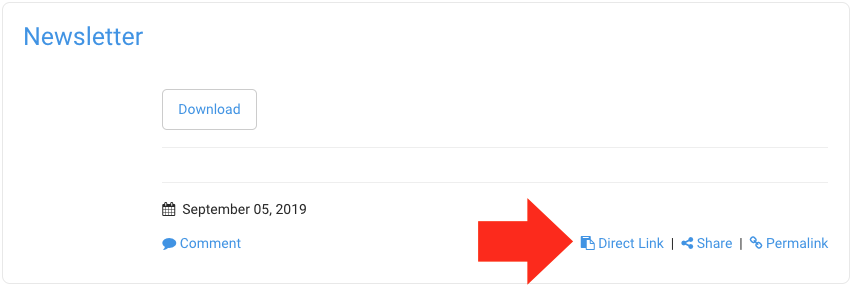
Set permissions for uploading and viewing Documents
*Although the Documents page (yoursite.silkstart.com/documents) is accessible by admins only by default, you may wish to grant your members the ability to upload documents and access them directly. Here is how to enable permissions for your Documents page:
- Log in to the admin panel of your site.
- Navigate to Settings > Apps > Main Feed (under Community) > enable 'Documents'
- A new section will now appear on the permissions grid of your site, which is accessible in the admin panel under Settings > Manage Permissions.
For more information on changing your Document permissions, see this article.

Comments
4 comments
The instructions for "Permissions for uploading and viewing documents" is not accurate. I was able to accomplish number 1-2, but 3 does not appear correct. There is nothing related to Documents in Settings > Manage Permissions
Hi Kate! Please ensure your Documents app is enabled by clicking the word "Enable" next to Documents in your Main Feed section. After you save your changes, you should see a section for Documents in your permissions grid. Thanks!
Sorry, this doesn't take care of the problem. I've confirmed that Documents are Enabled in the Main Feed. There is still nothing related to Documents in the Permissions section.
Hi Kate - I've opened a support ticket (via email) to help resolve the issue. Thanks !
Please sign in to leave a comment.