You can easily and effectively collect sponsorship payments from organizations by sending them a designated invoice.
If the sponsor is not already part of your database, follow the steps below to add them as a company. Your sponsor will need to be listed in your database in order for the payment to be recorded and processed in SilkStart.
How to Add a Company:
- In the Admin panel, navigate to Manage > Organizations
- Click Add Company in the top right corner
- Enter the necessary Basic Info, click Create, then navigate to the Employees tab along the top
- Choose Add Person and either select a member from your database, or create a new one by entering their email and name. If adding a new person:
- Check the box that says Company Admin if you wish to allow this person to modify the details of the company.
- Check the box that says Send Welcome Message if this person needs to pay the invoice online. They will require a password to login to make the payment, which is generated for them in the Welcome Message.
- Click Add Person to finalize
**Please note that you must add a person to the company in order for the invoice to be sent to someone for completion. The invoice will get sent to this person's email - not that of the organization itself
How to Invoice the Company:
- In the Companies page (Manage > Organizations), select the company you wish to send the invoice to using the checkboxes on the left
- Select Enter Payment from the menu along the top
- Choose Other, and enter the amount, tax (if any), and description
- In the next step, choose Create Invoice, and check the box that says Email Invoice so that it will be sent to the appropriate sponsor for completion*
- Click Next, and Create Invoice
*If you would like to record a payment instead of creating an invoice, simply select your preferred method of payment instead of choosing Create Invoice.
If you choose to email the invoice to the company, the automatic email notification they receive will look like this (your association's logo will display at the top):
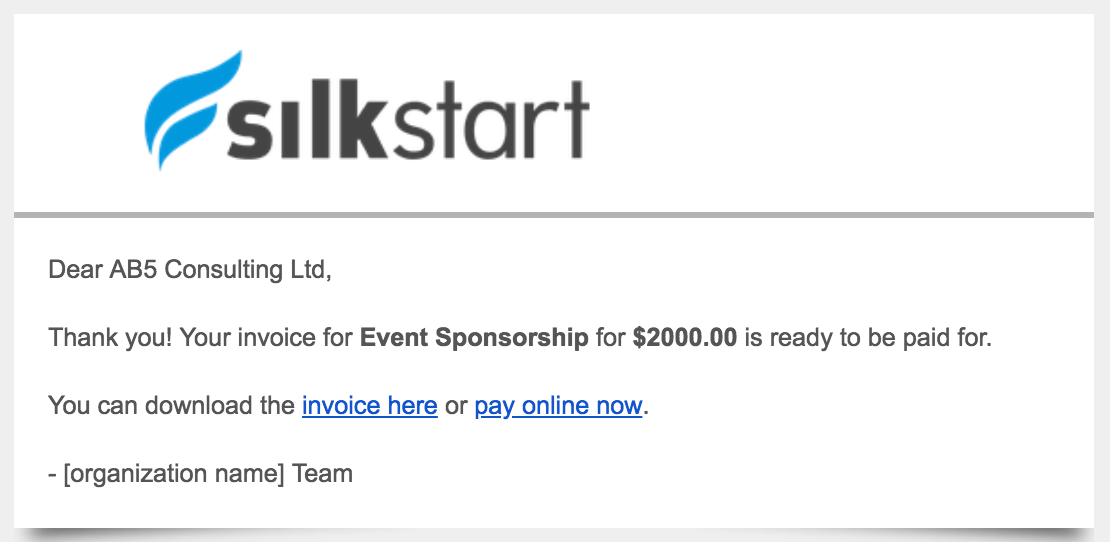

Comments
0 comments
Please sign in to leave a comment.