SilkStart's flexible permission settings let you control who has access to each application on your site, including your Documents. The notes below explain the different levels of document access granted by each permissions setting.
Restrict what kinds of website visitors can access and create Documents on your SilkStart site:
- Ensure your Documents tool is Enabled by logging in to your admin panel, and navigating to Settings > Apps > Main Feed. Next to "Documents", if you see the word "Enable", please click this once to enable your documents. Pictured below is a correctly "enabled" documents app, with the option to disable it.
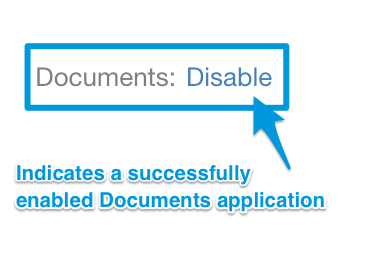
- Navigate to Settings > Manage Permissions
- Scroll to the 'Documents' heading.
- Customize your permissions for different user types.
- Save your changes.
View Document Listing: The user may view your documents and browse the information available on the listings page (yoursite.com/documents). The user may still download any document from the listings page.
View Document Details: The user may click on a document and view all available details.
Post a new Document: The user may create/publish a new document on your website. This permission must be granted to allow the posting of new documents. Please note there is no admin approval necessary for publishing a document once this permission is granted.

What is the "Not Logged in Guest" type?
This user group represents members of the public, or anyone browsing your site without logging in.
What is the "Logged in user" type?
A logged-in user represents someone who does not have an active plan, but still has a valid username (email) and password for your site. This includes expired members, users who created an account with your Explore option, or those who created an account but did not finish completing payment during the enrolment flow.

Comments
0 comments
Please sign in to leave a comment.