As a SilkStart administrator, you can enable an opt-in consent field on places that you collect user data in order to assist with your GDPR compliance.
When enabled, this field adds a required opt in consent checkbox to the places where user information is collected and saved in your database. This includes Membership Enrollment, Event Signup, Job Posting, Donation, and Subscribe forms. If the consent field is enabled, users will not be able to complete the aforementioned forms without providing consent to their data being stored in your database.
What is GDPR?
The European Union requires that you adhere to the General Data Protection Regulation (GDPR) provided that you collect or potentially will collect personal data from an individual that resides in the EU (including Great Britain). We recommend that you review this Compliance Guide to better understand GDPR and what to include in your consent field.
How to enable the Consent Field:
- Log in to your admin panel
- Navigate to Site > Website Settings > Legal
- Select "Enable GDPR Consent Field" and enter your desired text in the "GDPR Consent Field Text" box. The text entered here will appear above the consent checkbox for users to read before giving their consent.
- Save your changes
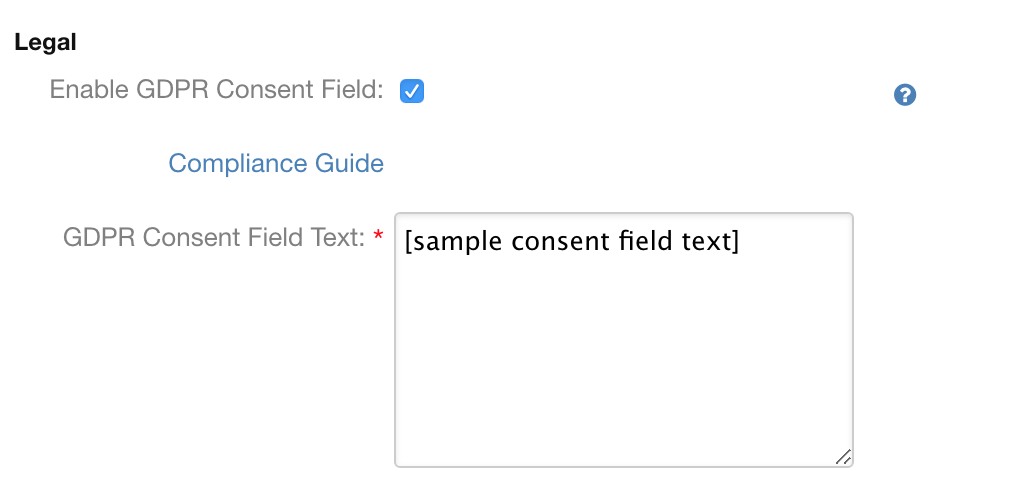
What text do I put in the GDPR Consent Field?
We recommend that you review the ICO’s GDPR Compliance Guide to determine how GDPR impacts your organization and what details you should provide when collecting a user's data. In summary, you need to provide details for why you are collecting the data and what you plan on doing with it.
You may also choose to provide a hyperlink to a custom page that houses your Privacy Policy. You will need to use HTML to format the hyperlink. Here is an example using a page called privacy-policy:
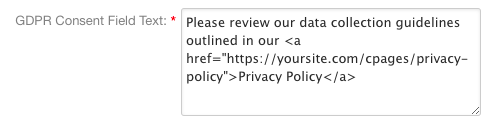
What does the Consent Field look like to members?
When enabled, the GDPR Consent Field will display as a checkbox that users must select before they are allowed to proceed with submitting their form:
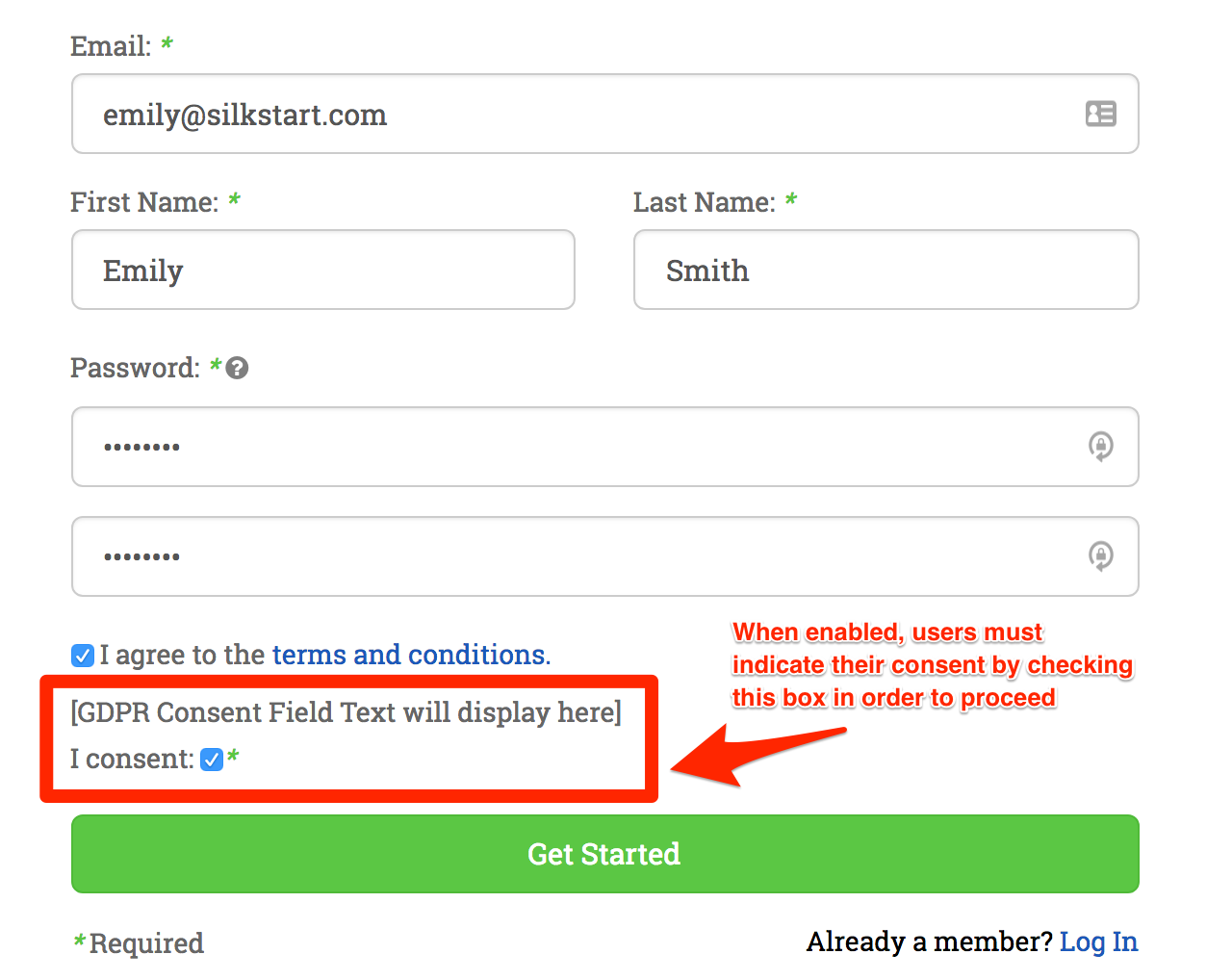
Please note that the "I consent" text will always display by default beside the checkbox.
What happens if a member tries to proceed without giving consent?
If a user attempts to proceed before providing consent, they will be issued a warning message:

The email address listed in the warning will be pulled from the Contact Form email address under Settings > Organization Info in your admin panel.
Please note that the GDPR consent field is not automatically enabled on your website. Please follow the instructions listed at the top of this article to enable it for your members.
For more information about GDPR and what SilkStart has done to address it, please see this page: https://silkstart.com/gdpr/
If you have any questions about GDPR compliance and SilkStart, please email dpo@silkstart.com.

Comments
0 comments
Please sign in to leave a comment.