SilkStart provides you with powerful reporting tools so you can gain valuable insights from your member data. However, you may want to export this data into another file editor to manipulate it further.
- Log in to your SilkStart admin panel and navigate to Manage > Manage Reports
- Select an existing report or click 'Create Report' for a new one
- When viewing your report, click the 'Download CSV' button (near the top-right corner of your report)
Selecting 'Download CSV' will download a CSV (comma-separated values) file so that you may open it in a file editor like Google Sheets or Microsoft Excel.
Note that SilkStart allows for a maximum of 40,000 rows of data to be exported at once. If your report exceeds this limit, please contact us!

Comments
2 comments
This page appears to be outdated. There is no "Manage Reports" option on any of the Admin Panel selections.
Hi Kate! We still offer a "Manage Reports" link under the "Manage" tab of your admin panel - if you are not able to see it, please do let us know. It should be the very last option right below "Directory" and "Company Map":
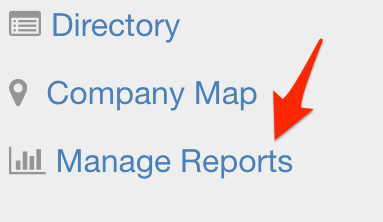
You're also welcome to access your reports repository at any time by visiting yoursite.silkstart.com/reports - let us know if you run into any issues!
Please sign in to leave a comment.