When a member or non-member registers for your event, they receive certain email notifications as attendance confirmation. Keep reading to learn what event types and scenarios trigger each notification.
Free (RSVP) Event Registration
If you offer an event using the Free (RSVP) event type, users have the option to select "Attending" or "Not Attending":
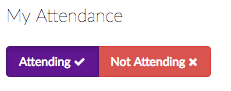
Email 1) Thanks for registering for [event name]
The confirmation email below will be sent to the user as soon as they select "Attending". No email will be sent if the user selects "Not Attending".
How to customize this email: The confirmation email is configurable on a per-event basis under "Welcome Your Attendees" when editing your event, and may be disabled. The default notification may also be adjusted and/or completely disabled in your admin panel under Communicate > Automated Emails > Event > New Attendee (if disabled here, the notification will never send unless re-enabled).
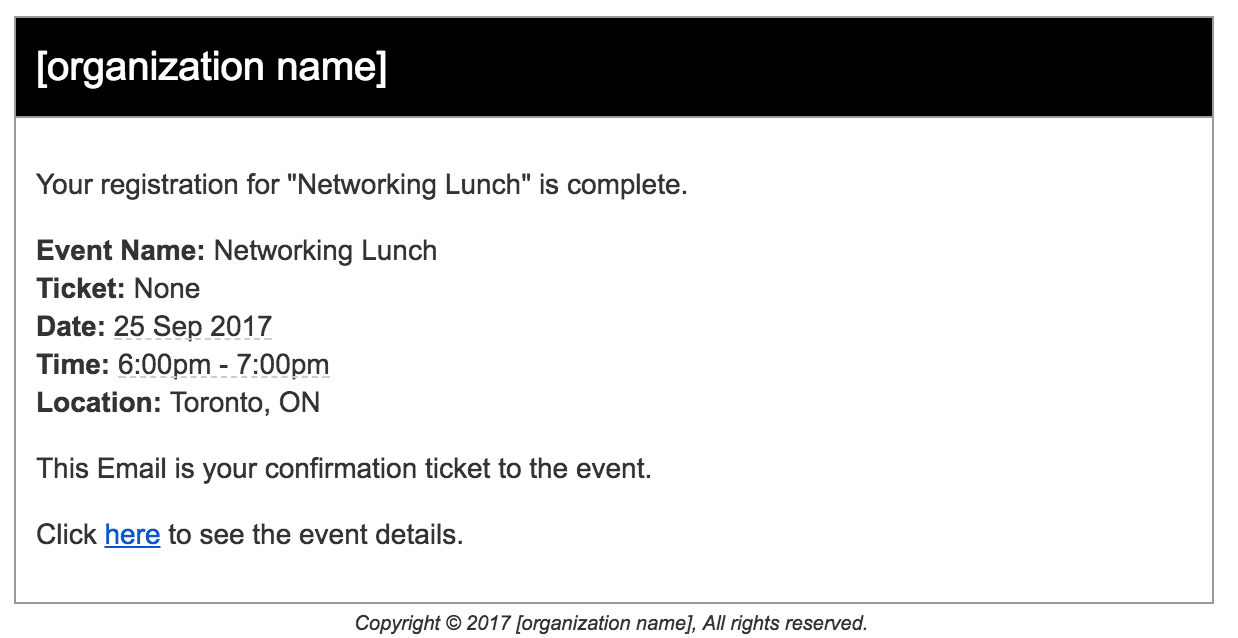
Ticketed Event Registration
If you create a Ticketed Event (with either paid or $0 tickets), a successful registration will trigger the following email notifications:
Email 1) [name of organization] Your Event Registration Receipt
The purchaser of the event ticket(s) is immediately sent a Payment Confirmation email upon successful purchase. This is sent to the email address entered on the Billing Info screen where payment is made.
Note: If no billing info is required (ie. for a Ticketed Event with $0 tickets), this notification will be sent to the email of the person logged in at time of purchase. If the attendee was not logged in at time of purchase (open registration permitting), this notification email will be sent to the first registrant of their party.
How to customize this email: This notification is not currently configurable.
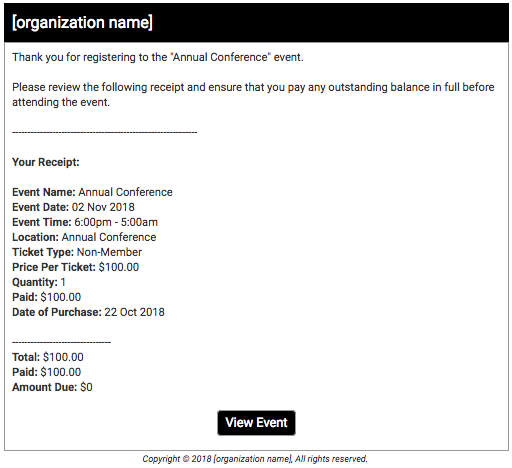
Email 2) Thanks for registering for [event name]
This notification is sent to an attendee when a ticket is purchased for them (either by them or on their behalf). This email will be sent to each attendee individually (using contact information entered during registration).
How to customize this email: This confirmation email is configurable on a per-event basis under "Welcome Your Attendees" when editing your event, and may be disabled. The default notification may also be adjusted and/or completely disabled in your admin panel under Communicate > Automated Emails > Event > New Attendee (if disabled here, the notification will never send unless re-enabled).
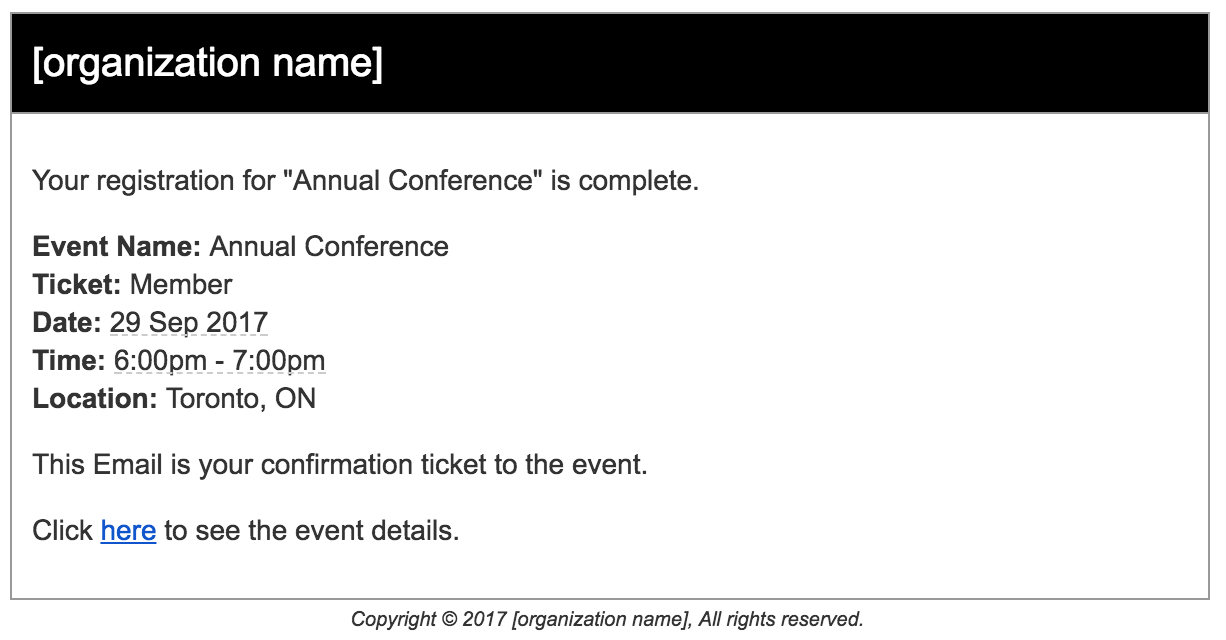
What if the attendee requests an invoice instead of paying online?
If your configurations allow, a registrant may select "Invoice Me" before they reach the online payment screen. In this case, they will receive a third email with a link to their outstanding invoice and the following sample message (replaced with your own website's unique logo).
How to customize this email: This notification is not configurable.
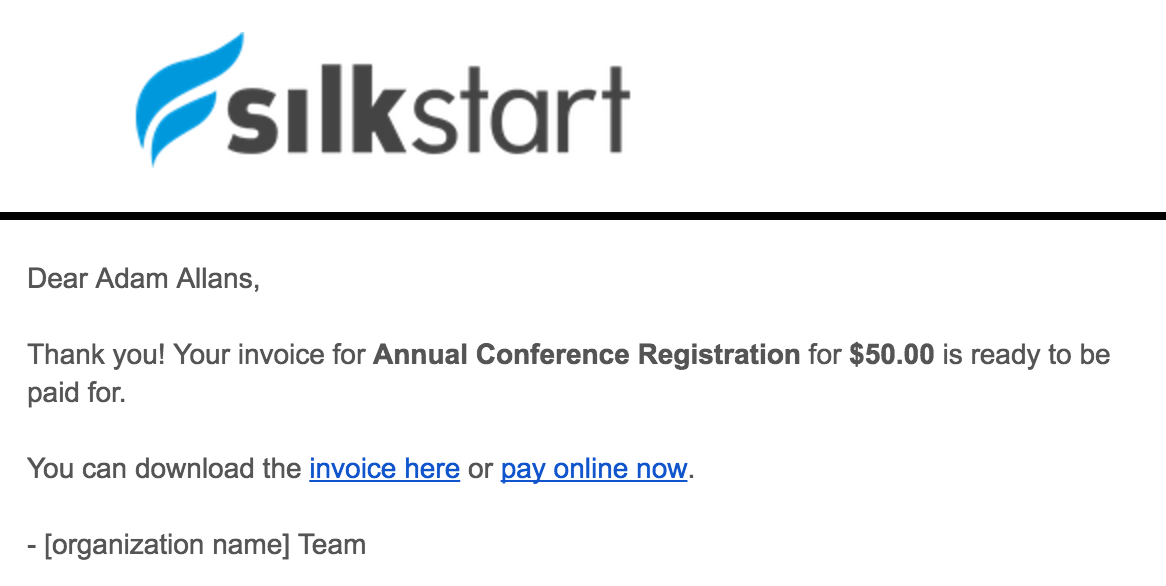
Related Information
How do I send a reminder email to attendees?
See this article to learn how you can customize the content and frequency of your event reminder emails.
Can I resend an event confirmation email to an attendee?
The notifications outlined in this article are automatically sent when a registration is completed, and may not be manually triggered. If you have important event information to send to a member, you may consider manually crafting an email for them. Please note that any merge tags (ie. {event_name}) will not automatically populate when used externally.
How do I know what event notifications are configurable?
To adjust your default event notifications, navigate to Communicate > Automated Emails in your admin panel. Adjustments made here will be reflected in your default templates, and can still be overridden on a per-event basis.
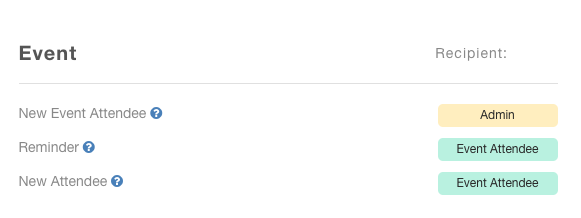

Comments
0 comments
Please sign in to leave a comment.