You can easily edit the look of you site by updating your Logo and Favicon. Your logo will display on the left hand side of your navigation bar on your homepage, while your favicon displays as a small image in a browser tab.
Changing Site Logo
- Admin Login > 'Site'
- Click 'Look and Feel' in the submenu that appears.
- Under the 'Logo' section, click 'Choose File next to the 'Upload your own logo to the header' text, and select your logo image.
- Recommended image dimensions are between 60px and 100px high, and between 200px and 400px wide.
- You may edit the dimensions of your image by filling in the 'Logo Display Width' and 'Logo Display Height' fields.
Changing Site Favicon
- Admin Login > 'Site'
- Click 'Look and Feel' in the submenu that appears.
- To change the favicon, click 'Choose File' next to the 'Favicon' text. Be sure to upload a .ico file for your favicon. To generate a .ico file, there are many free resources available on the web. We use this helpful website: http://favicon.htmlkit.com/favicon/ (You'll need to upload a square graphic in order to convert it to a favicon).
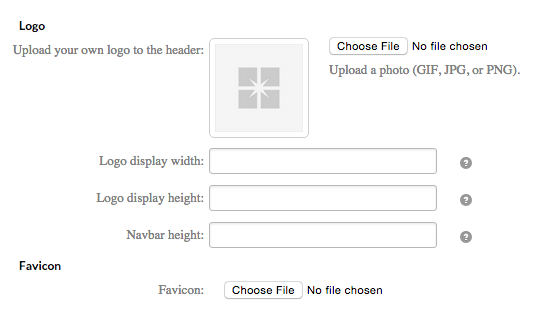
Comments
0 comments
Please sign in to leave a comment.