Employees can be removed from company profiles either by a website administrator via the admin panel, or by a Company Admin when editing their company's profile.
Important notes:
- Removing an employee from a company does not remove their account from your database. See this article for how to archive a user's account.
- Please ensure that if you are deleting an employee listed as the Billing Person or Contact Person that these roles are re-assigned to another employee before proceeding.
Remove an employee as a website administrator:
- Log in to your admin panel and navigate to Manage > Organizations
- Click on the name of the company you wish to edit
- Under the 'Employees' tab, click '(remove)' next to the name of the employee you wish to remove
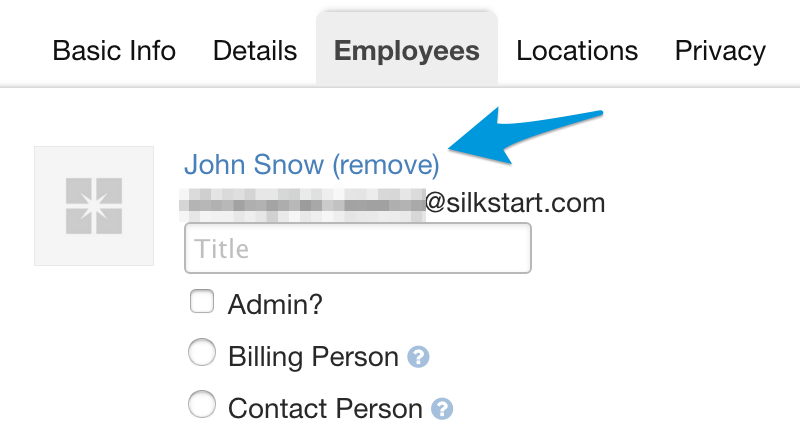
- Save your changes
Remove an employee as a Company Admin (logged-in member with company editing access):
- Select your name in the top right-hand corner of the SilkStart site
- Select the link to 'Edit Company Profile'
- Select the 'Employees' tab
- Choose the Garbage Can symbol next to the employee you wish to remove
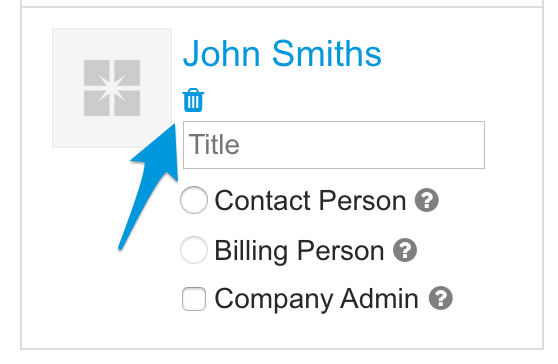
- Save your changes

Comments
0 comments
Please sign in to leave a comment.