As the admin of a network, company member administrator, or company employee, there are a variety of ways that you may add or become added to a company within SilkStart.
The four most common methods are:
- Network Admin adds a member to a company
- Company Admin adds employees to their company
- Member requests to join an existing company
- Member creates a new company for themselves
As a network admin, add a member to an existing or new company
- To add a member to a new company that has not been registered in the network before, follow these steps: Admin Panel > Manage > Organizations > Add a Company > Employees tab
If a company does not already exist in the system, you must first create it from the Organizations tab as described above, and then proceed to add employees. If the company already exists, you can locate it under Manage > Organizations and select the Employees tab to add users. - In the Employees tab of the company's profile, Click "Add Person" - if this is the first employee in the company, make sure this employee is the Company Admin, Billing Person, and Primary Contact (see this article to learn more about these different roles). This employee may add multiple company admins later, but it is important to have a Billing Person. By default, the first employee ever added to a company becomes the billing person.
- When adding an employee, you can "Add Existing Person", or "Add New Person". If you are adding a new person, and this employee has never logged in before, check the Send Welcome Message box to grant them site access (pictured below). This will send them an email saying "Your account has been created. Your username is: ______, and we generated the following password for you: _______. " This option does not appear if you are adding an existing person.
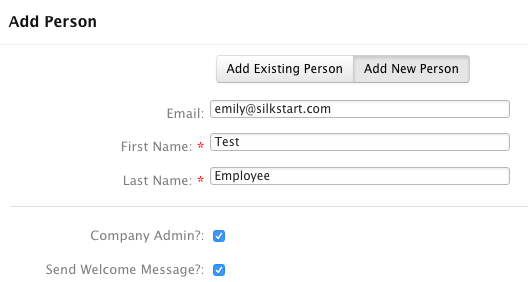
As a Company Administrator, add your own employees
- Log in using the Log In button in the top right corner.
- Once logged in, click your name in the top right corner and select "Edit Company Profile".
- Select the Employees tab, and click "Add Employee".
- Enter your employee's email, name, and choose whether they will be a Company Admin (Company Admins have the ability to make changes to the company. You may have multiple Company Admins). Click "Add Employee" to finish. Your new employee will receive an email inviting them to log in and use the site.
- Save your changes.
Members may also add themselves to a company or choose to register a company that they work for. Instructions for members to do this themselves are as follows.
- Click on Member Name (in the top right-hand corner of the site) > 'Edit my Profile' > 'Company Tab' > 'Join a Company/Register a New Company'
As a Member, request to be added to a Company
There are two ways a member may request to be added to a Company:
1) When logged-in, a member can visit a Company Directory Profile page and select 'Request to Join'.
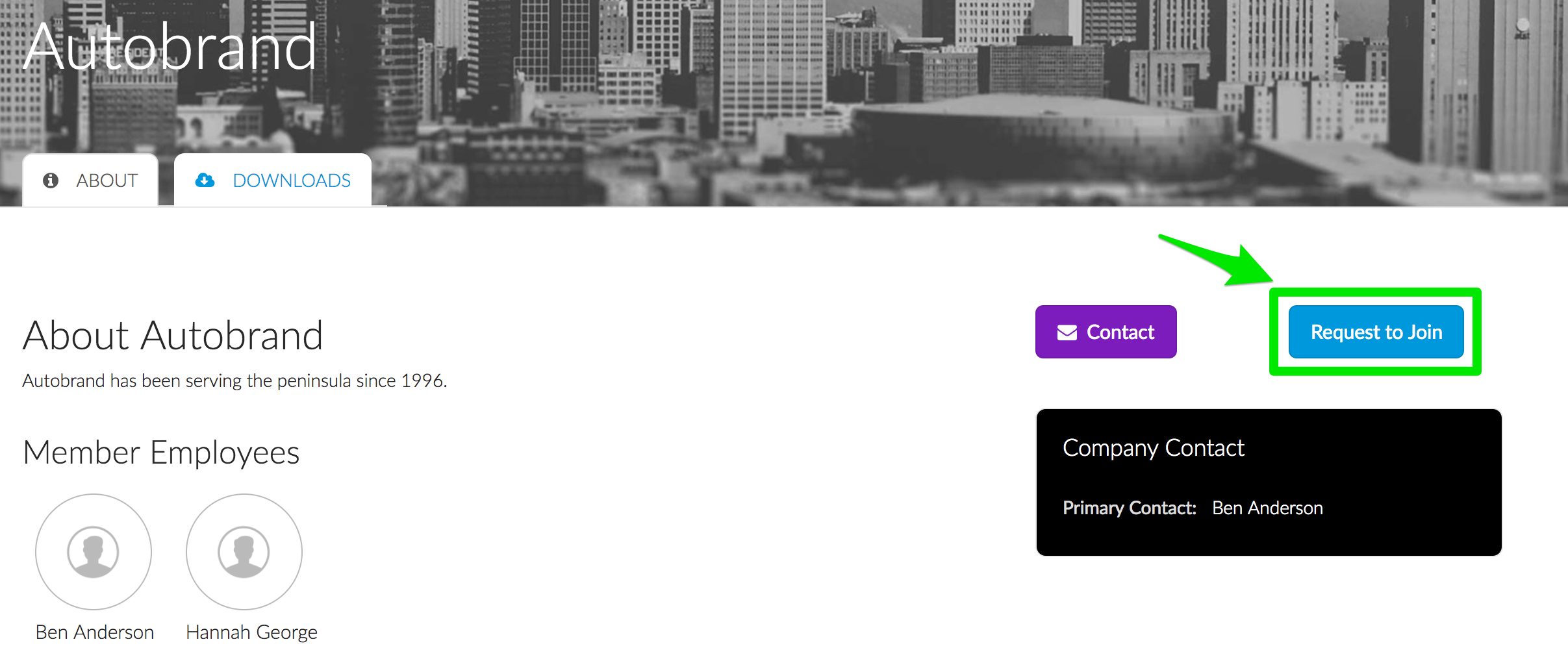
An email will then be sent to the Company Administrator for approval.
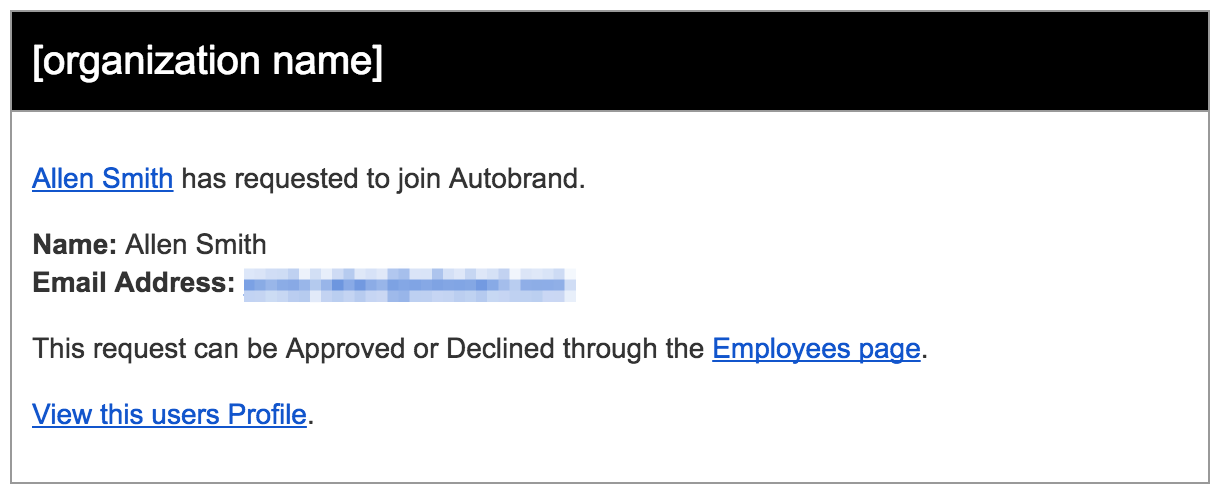
2) When logged-in, the user may select 'Edit my Profile' from their account drop-down. Under the Company tab, they will have the ability to search for their company and request to join.
As a Member, create a new Company for yourself
If a member has the appropriate permissions, they may create their own company profile on your site. As an admin, you will need to grant the following permission:
- Navigate to Settings > Manage Permissions in your admin panel
- For the desired user types, check the boxes for "Post a New Company"
- Save your changes.
Any user with this permission will see the following options under the Company tab when editing their profile:
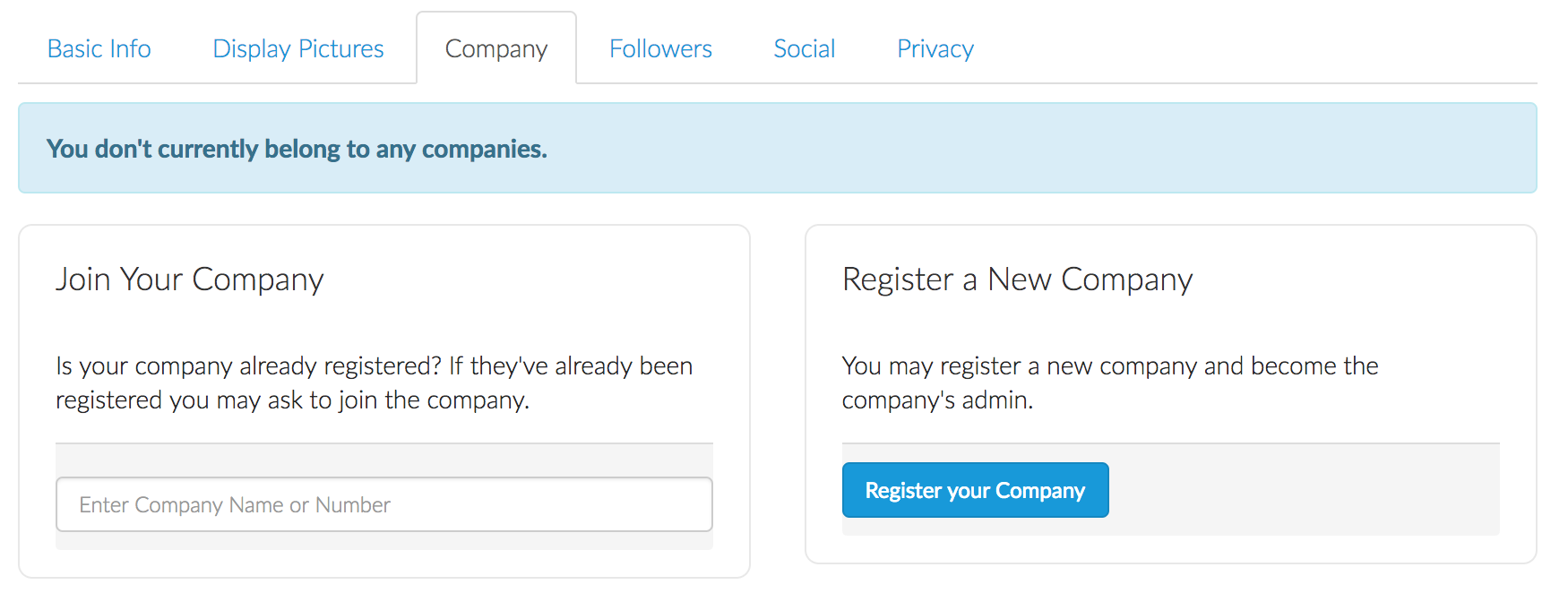

Comments
0 comments
Please sign in to leave a comment.