In a multi-chapter network, members can be moved between chapters using the Manage Chapters function in their profile.
- Navigate to Manage > People in your admin panel
- Locate the member whose chapters you would like to adjust
- Click into their profile and select the Manage Chapter icon
In the window that appears, click an "x" in the Remove column to remove the member from that chapter.
*If you try to remove a user from a chapter, you must first make sure that they do not have any chapter specific plans, or else they will not be able to be removed from that chapter.
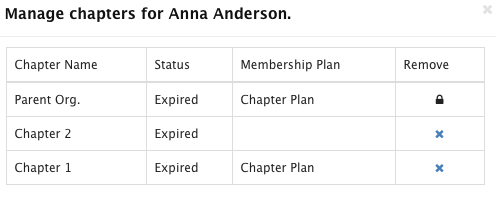
To add the user to a new chapter, type the chapter name into the Add Chapter text field.
Save your changes.
Notes:
- This action can be done from the parent network, or from within a specific chapter
- This action can only be done by an admin of the parent network
- A user may not be removed from the parent network

Comments
0 comments
Please sign in to leave a comment.