A custom member portal allows you to customize the tiles that are displayed to create a unique member portal experience for your members.
To customize your member portal, you will first need to contact SilkStart Support by emailing support@silkstart.com to enable the feature for you.
Once enabled, navigate to the Member Portal App (Settings > Apps > Member Portal) to configure the settings. Here's how to go about it:
-
Custom Content is text that will appear at the top of the member portal page.
-
Click “+ Add Another Tile” and you will see text boxes for Text, Icon and Link appear for each tile. The tiles will arrange in horizontal rows of four tiles. If a fifth tile is added, it will be placed on the row below, right justified. On mobile the tiles will appear vertically stacked in rows of one.
-
Text: Give the tile a name (max. 70 characters). Ex. Contact
-
Icon: To generate your icon in SilkStart, find the name of your desired icon from Font Awesome, and enter the name into the Icon field. Ex. address-book
-
Link: Identify where you would like the link to point to. Ex. /cpages/contact
-
Widgets: Select up to 3 widgets to display. The widgets will appear below the custom tiles in the order that they are selected.
-
Save!
Here's an example of the setup:
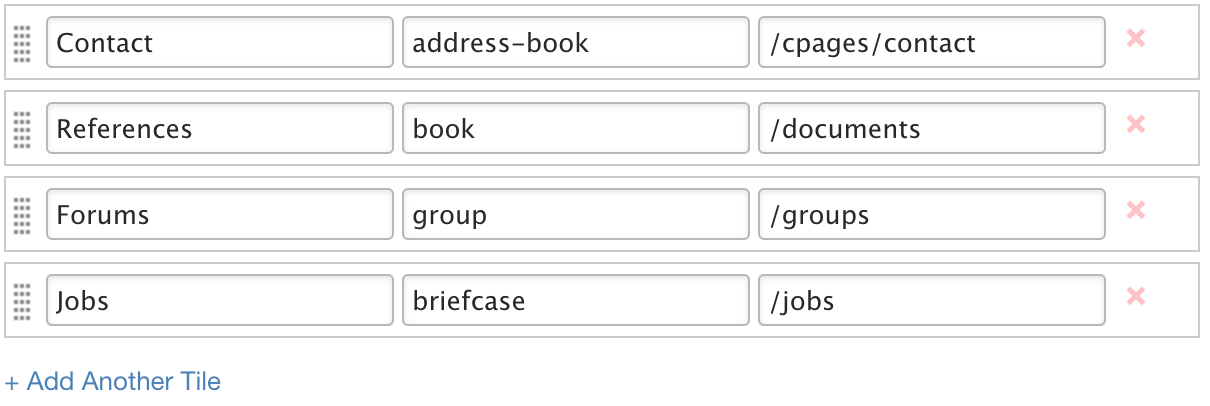
And this is what it looks like to your members:
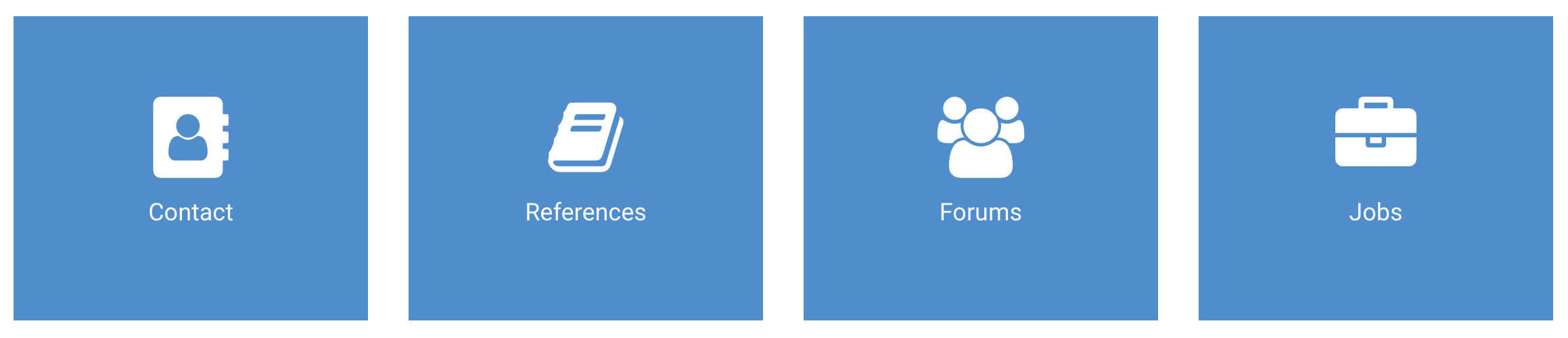
Now that you have created and saved your custom member portal, it is always a good idea to access the member portal from the to make sure it is all looking correct and linking properly. You can do this by going to www.yoursite.com/member_portal, or you can go to the dropdown menu under your name at the top right side of the screen and click on Member Portal.

Comments
0 comments
Article is closed for comments.