Categorize your Articles application to separate different types of publications like updates, news, etc. A new URL for each category can be used to easily direct members to the appropriate content.
Create a Category
- Navigate to yoursite.com/asset_categories and click Create an Asset Category
- Name your asset category and choose "Article" in the dropdown for "Type"
- Save your asset category
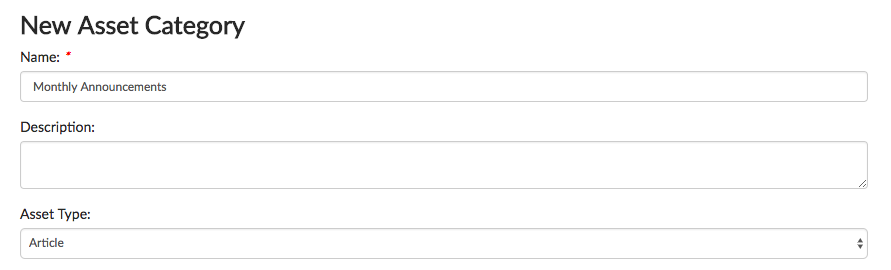 Add an Article to your Category
Add an Article to your Category
- Create a new article (from yoursite.com/articles) and choose a category from the Categories dropdown
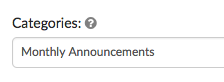
- To see articles of that category specifically, navigate to yoursite.com/articles/category/category-name
- Replace "category-name" with the category you created earlier, replacing any spaces with dashes (-)
- Using the example above, the URL for articles in the Monthly Announcements category would be: yoursite.com/articles/category/monthly-announcements
- Add this URL to your navigation bar by following these instructions
Notes
- When on a specific article category URL, the search will only include articles in that category.
- When on a specific article category URL, the Featured Articles widget will only feature articles from that category.
- If you would prefer to no longer use your general Articles section, and ensure that all articles created on your site use a category, contact SilkStart Support!
- Only one category may be applied to each article.

Comments
2 comments
Why only one category for each article? What if our members are looking for information that could be listed under multiple categories.
Hi Steven - great question! We built the Article Categories tool as a way for SilkStart administrators to clearly separate different kinds of publications - with unique URLs for each category, and unique widgets for each category. I can certainly understand your desire to add multiple categories for each article, though it's not something on our roadmap at this time. You may consider taking advantage of the Tags function in articles to assign multiple tags to each publication :) Please feel free to contact us if you have any further questions about this. Thanks!
Please sign in to leave a comment.