With SilkStart, you can easily set the visibility of any custom page to allow all users to see your content, or restrict it to specific member groups.
- Log in to your admin panel and navigate to Site > Custom Webpages
- Select the pencil icon next to the page you wish to edit
- While in edit mode, click the orange Options tab from the left-hand side of your page
- From the menu, click 'Set Your Page Visibility'
- Select your desired visibility:
- Everyone (anyone browsing the internet can access this page, and its content will be indexed by search engines)
- Members Only (select the specific member types that can access this page - only users in good standing with the specified plans will be able to access this page)
In the example pictured below, the page is configured so that only members with an active "Premium Member" plan may access its contents. All other users will be alerted that they do not have permission to view this page if they attempt to access it:
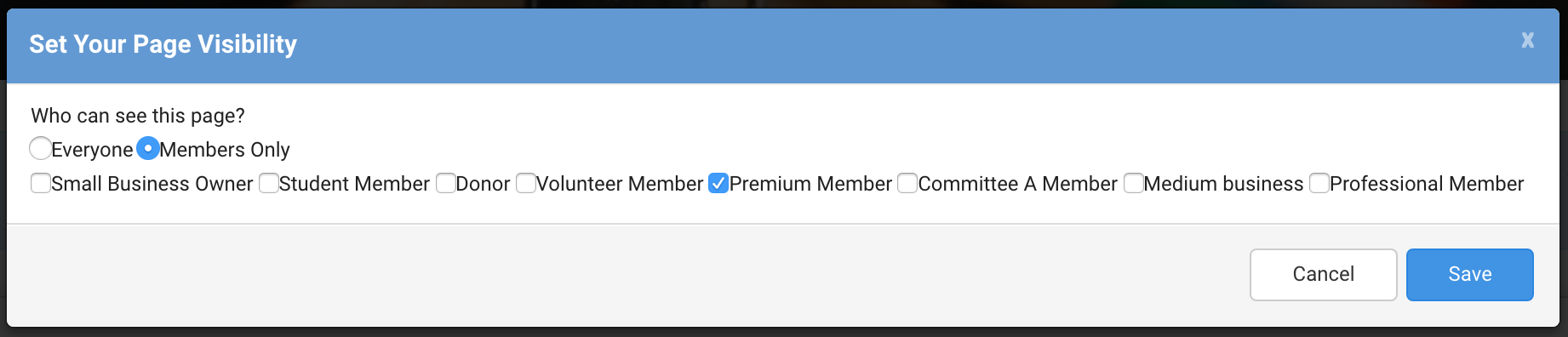
- Save and publish your page for the changes to take effect
To see the visibility of your custom pages at a glance, navigate to Site > Custom Webpages in your admin panel. The column titled "Visible to Everyone" will indicate whether all users can see your page, or only certain groups.
Trying to set permissions for a SilkStart Application page? Try this article instead: How do I set permissions for my members?

Comments
0 comments
Please sign in to leave a comment.