SilkStart's email deliverability metrics allow you to analyze your recipients and their behaviour, and investigate any unsuccessful deliveries.
Email Campaign Metrics
- Log in to your Admin Panel
- Navigate to Communication > Email Campaigns
- Click on your desired email campaign and select the Stats tab from the footer menu if it is not already chosen.

- Click on the Event/Metric of your choice to expand the selection and view recipient details including Name, Email, and Date.
- Click on the Event/Metric a second time to collapse the list.
User Email Metrics
- Log in to your Admin Panel
- Navigate to Manage > People > 'Select User' > 'Email History' Tab
- View metrics on all Email Campaigns and Automated Notifications that have been sent to this user
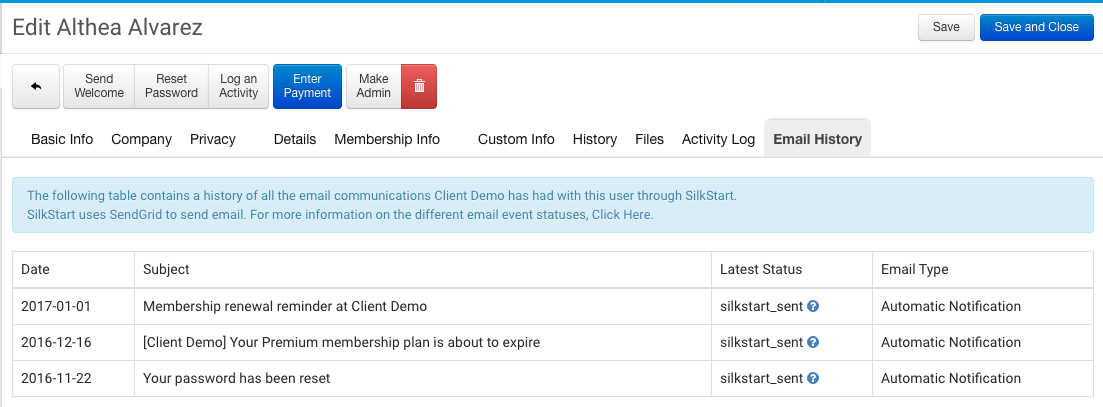
Email Statistics
| Event | Description |
| Sent |
SilkStart submitted these email addresses to our mail server as a recipient for this email. |
| Processed | Our mail server (SendGrid) has processed the email to these addresses. If the count for your Dropped and Processed emails is less than it is for Sent, SendGrid may still be working on sending your email to all recipients. |
| Dropped | Our mail server had some reason why it couldn't send the message to these email addresses. Usually, SendGrid drops emails that it's tried before and found to be invalid, or that were otherwise rejected by their mail server. SilkStart will not bombard email addresses that are known to be invalid because that behaviour increases the likelihood of your emails being flagged as spam in the future. A likely cause for a dropped email is that the user has unsubscribed using the link in a previous email. See: How do I see what users have unsubscribed? |
| Bounced |
The message is returned to the server after attempting to send, representing either a permanent or temporary failure. Bounces may be the result of an invalid email address, or because the recipient's inbox is full, among other causes. It's possible that after a bounce, an email will still be delivered. Learn about the difference between soft bounces and hard bounces in this article. |
| Delivered | The receiving server has accepted the message from SendGrid. At this point, the receiving server still has to decide what to do with that message. The two most common options facing that server are to deliver the message to the intended inbox or to send it to the spam or junk folder. |
| Opened | These recipients actually opened the email. |
| Clicked |
These recipients clicked one or more links in your email. |
Unique Count: The total number of unique recipients who met the criteria for a particular status.
Total Count: The total number of recipients who met the criteria for a particular status. A single user could be counted more than once under the Total Count. For example, the same user may click a link in the email more than once.
Rates
| Open Rate |
The number of unique opens divided by the number of messages sent. |
| Click Rate |
The number of users who clicked divided by the number of messages sent. |
Clicks
The URLs for links that were clicked, plus the count of how many times they were clicked.
Why doesn't my Sent count reflect everyone I sent the email to?
Emails from SilkStart are sent out one at a time, which means that sending to all recipients is not instantaneous. If you check your stats immediately after clicking "Send", the count may not reflect the total number of recipients in your list. Check back shortly after your email is sent to see updated statistics.
Helpful Hints
- The difference between your Sent and Processed emails will be your Dropped emails. If this is not equal, SendGrid may still be working on sending your email to all recipients.
- The difference between your Processed and Delivered emails will be your Bounced emails. If this is not equal, emails to certain addresses may have bounced multiple times, or bounced initially and been delivered afterwords creating multiple bounces for a single email address.
Further reading: The Nine Events of Email (a blog post by SendGrid)
Feel free to contact us if you would like assistance with interpreting your email deliverability metrics.

Comments
0 comments
Please sign in to leave a comment.