With capped company plans, you can restrict access to a particular company membership plan based on the number of employees in that company. For example, you may offer a sponsorship plan to a particular company but only allow for 100 employees to register under that plan. This allows you to bill larger companies differently than smaller companies for corporate memberships.
In this article:
- Setting up capped corporate plans
- What happens when a company selects a capped plan?
- How does an employee join under a capped plan?
- How does a company admin add employees?
- What happens when the cap is met?
- How are capped plans displayed on the Join page?
Set the membership cap and the price for additional employees:
- Enable capped company plans by contacting your Account Manager or SilkStart Support.
- Log into your admin panel
- Navigate to Settings > Plans
- Select an existing Organization Plan or create a new one
- Scroll down to the "Grant Membership Access to" field and choose "Up to a set number of employees"

- Enter the Employee Capacity and Additional Employee Fee
- Employee Capacity count is the total number of employees including company admins.

- Employee Capacity count is the total number of employees including company admins.
What happens when a company selects a capped plan?
- When signing up, the member registering the company will be asked to enter the number of employees.
- If a number of employees exceeds the cap, the total will reflect the additional charge upon payment.
- In a later step in the enrollment flow, the purchaser will be able to add employees to the company up to the amount previously specified.
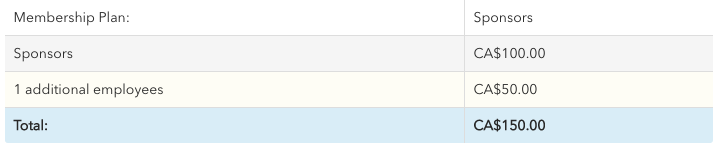
How does an employee join under a capped plan?
If a company allows signup by email domains, a new employee may join using the link on your site's join page.
Once a company has reached its maximum number of employees, an employee will not be able to automatically join using their email domain, and will receive the following message:
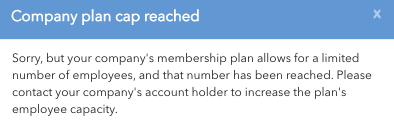
How does a company admin add employees?
Company admins can add employees when editing their company's profile, or site admins can add employees through the admin panel. See: How do I add employees to a company?
Once the maximum number of employees is reached, a company admin will not be able to manually add employees without contacting the network admin to arrange for additional payment. The following message will appear under the Employees tab when editing the company:
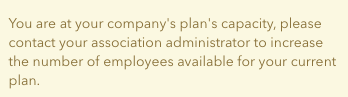
When the limit is reached, employees may still be added through the admin panel.
What happens when the cap is met?
- Company Admins are notified when they have reached the maximum number of employees for their plan. Learn how to configure this notification.
- The company admin will not be prompted automatically to pay if they attempt to exceed the cap by adding an additional employee. They will not be allowed to add employees, and payment will be handled manually by the network's admin.
- Removing employees from a company's roster will not automatically decrease their cost, or automatically switch them to a lower price tier on their next renewal.
- The company's admin is responsible for making sure that their list of employees is current and accurate.
- If a company wants to add additional employees mid-year, the network admin can invoice the company separately for the additional employees, and manually add them to the company employee list.
How are capped plans displayed on the Join page?
- Company limits are displayed on your Join page for each plan.
If the cap on a plan is less than the number of employees currently listed in a company, the plan will not show on the Join page for that company to purchase.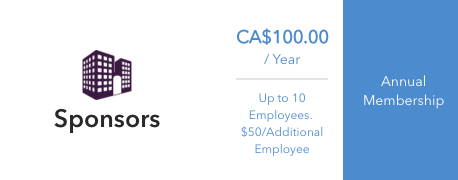
What happens when I generate upcoming invoices for capped corporate plans?
If you choose to use the "Generate Upcoming Invoices" feature to bulk-generate invoices for companies with expiring capped plans, the generated invoice will only charge for the base price of the plan.

Comments
0 comments
Please sign in to leave a comment.