Use the table function in the WYSIWYG editor to align your content for a clean look! Tables can be used anywhere that you have access to the editing toolbar (ie. custom pages, articles, blogs, etc).
Create a table on a custom page:
- Navigate to your custom page and enter Edit mode.
- Click into an existing section on your page or make a new one.
- Click the table icon from the editing toolbar, and enter your desired number of columns and rows in the fields provided.
- Click OK.
- Click into each cell to add text.
- Save and publish your changes when you are done.
Change the background colour of a table cell:
- Navigate to your custom page and enter Edit mode.
- Right-click into the cell whose background colour you wish to change.
- Choose Cell > Cell Properties.
- Enter a hex value (ie. #fffffff) into the Background Color field, or choose a specific colour using the button provided.
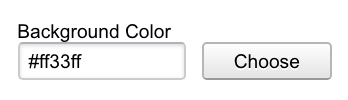
- Click OK and save or publish your changes.
Create transparent table borders:
- Navigate to your custom page and enter Edit mode.
- Highlight all of the cells in your table.
- Right-click on your table and choose Cell > Cell Properties.
- Enter the value #FFFFFF into the Border Color field (this will create white borders to match the default background colour of your SilkStart pages).
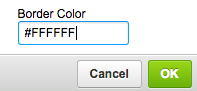
- Click OK and save or publish your changes.
Customize your table:
To make further adjustments to your table's configurations, right-click into any cell of your table and choose Table Properties. From here, use the popup window to add new rows/columns, add a summary, caption, or header row, and more!

Comments
0 comments
Please sign in to leave a comment.