A URL alias can be used when you need to redirect a certain link to show the contents of a different page. See example scenarios below.
- Navigate to yournetwork.silkstart.com/urlalias
- Click "Create a new alias"
- Point URL: This is the typically the OLD link that you would like to redirect traffic away from
- To Destination URL: This is typically the NEW link that you would like to direct traffic towards, or the page content you would like to show.
- Redirect (301): Check this box only if you want the URL in the address bar to be the Destination URL. Otherwise, the URL in the address will be the value in the Point URL.
- Click "Create"
Below are a couple of example scenarios you might want to use URL alias.
Redirect users to a new event
If you need to redirect users to a new event, but may have already sent out the link for an older event whose registration options can't be adjusted.
Then you can create a new alias and set the URLs as follows:
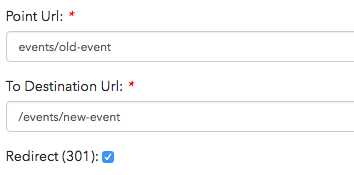
If anyone types in yourdomain.com/events/old-event, they will be redirected to the new event (yourdomain.com/events/new-event).
Outdated Page
If you have an outdated page that you would no longer like members to access, but don't want them to run into an error if they come across the link.
Your alias would be set up as follows to direct users away from your old page and towards the new page:
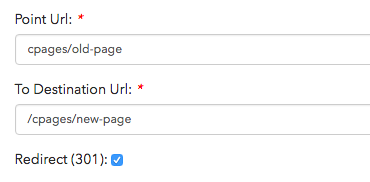
Shorten URL for Promotions
If you create a custom page called mydomain.com/cpages/annual-convention, and plan on sending this link out in communications, you may wish to shorten it for promotion purposes. The shorter link may be mydomain.com/convention. The following URL alias is set up so that when users click on mydomain.com/convention, they will be redirected to mydomain.com/cpages/annual-convention.
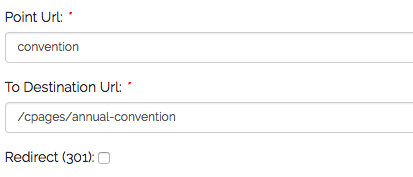
You can do the same for an event that has a long URL. For example, you can promote the URL for your event (mydomain.com/events/cocktails-and-conversations-december) with mydomain.com/networking.
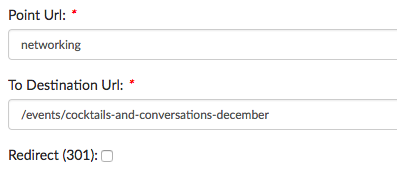

Comments
0 comments
Please sign in to leave a comment.