Configure your Job Board to let members and non-members post (and pay for) a job on your site!
Prepare your Job Board:
- Set Permissions (who is allowed to post or publish a job?)
*To ensure users are required to submit payment for a job, do not grant them permission to Publish a job. - Set Prices (how much does it cost for someone to post a job?)
When a member or non-member visits your Job Board, they will see a button to Post a Job.
*If the user is not currently logged in, they will be prompted to complete your basic enrolment flow to create an account. They will not be required to select a membership plan.
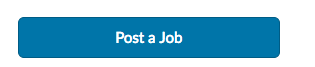
On the following screen, they will enter the details of their job posting.
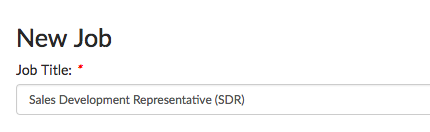
The user will have the option to Save as Draft, or Cancel.
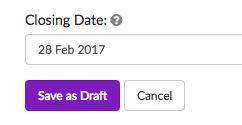
After saving, they are prompted to Pay and Submit for Approval (if payment is required).
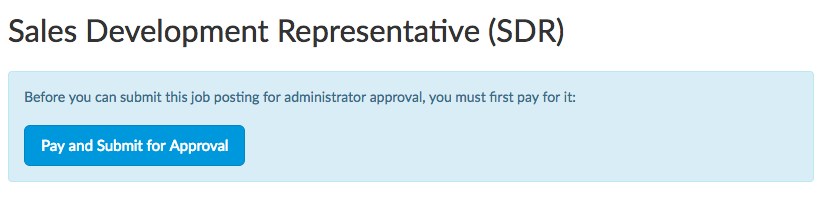
The user will be presented with a price confirmation screen before entering their payment information.
- If the user clicks "Submit for Approval", they will be taken to the payment screen.
- If the user requests an invoice to make payment later, their job will still be submitted for approval.
*You can control whether Job Board payments can be made online, via invoice, or both.
Until the user completes payment or requests an invoice, their job will be listed as a Draft, and not awaiting admin approval. The user may leave the website and return at a later time to make payment.
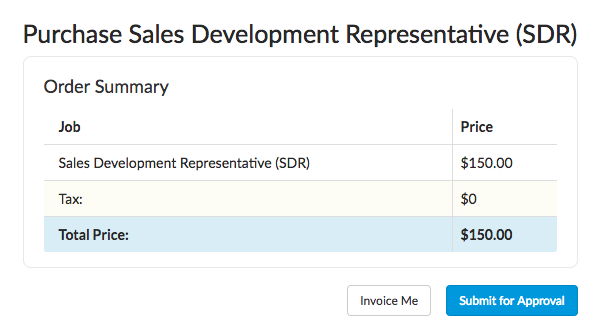
Once the user has requested an invoice or competed payment, site administrators will be notified via email of a new job awaiting approval. The admin will see all jobs awaiting approval when they visit the Job Board (this is only visible to admins).
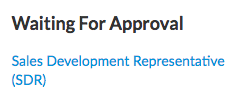
The admin may Publish, Request Revisions, or Reject and Delete the posting.
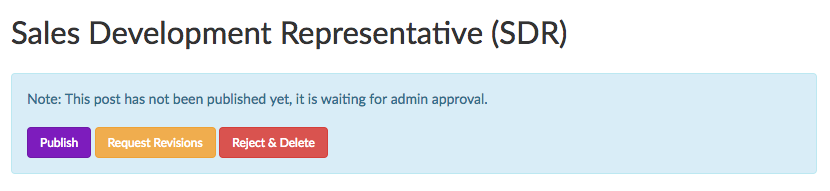

Comments
0 comments
Please sign in to leave a comment.