Every time a member purchases a plan through your website, they are sent a confirmation email. You can customize the contents of this message for each different plan you offer.
- Log in to your admin panel and navigate to Settings > Plans.
- Select your membership plan of choice.
- Scroll down to the section for "Membership Plan Confirmation Email".
- Enter any desired text in the box provided and save your changes.
- Click the Preview button to see what your notification will look like.
- Save your changes.

Preview of the plan confirmation email - note the position of the custom text entered in the example above!
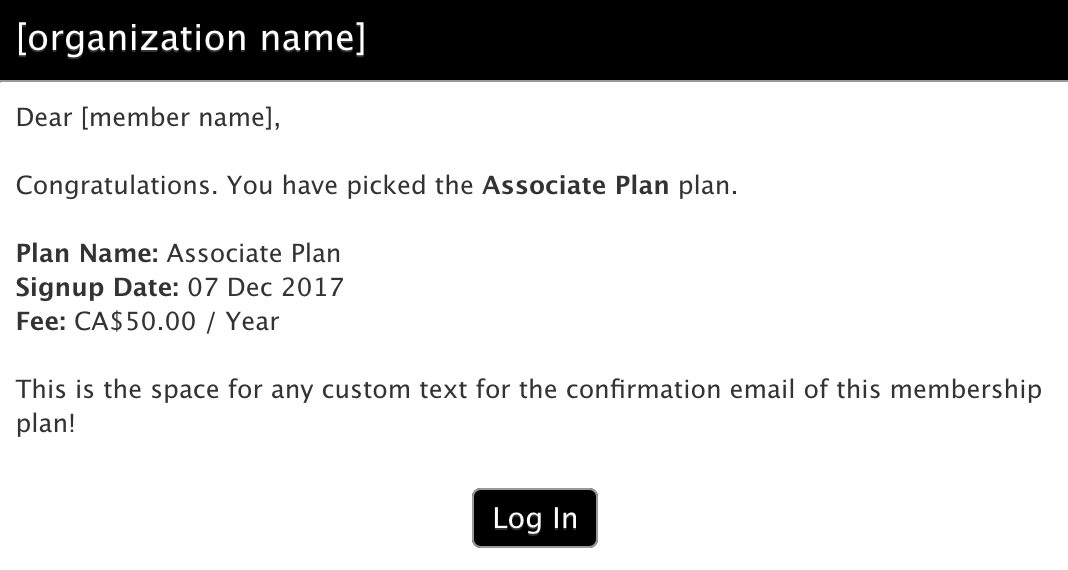
To edit the default contents of the notification or disable it completely, navigate to Communicate > Automated Emails. Under New Membership, click "Membership Purchase" sent to User. Make any adjustments and click 'Save'.
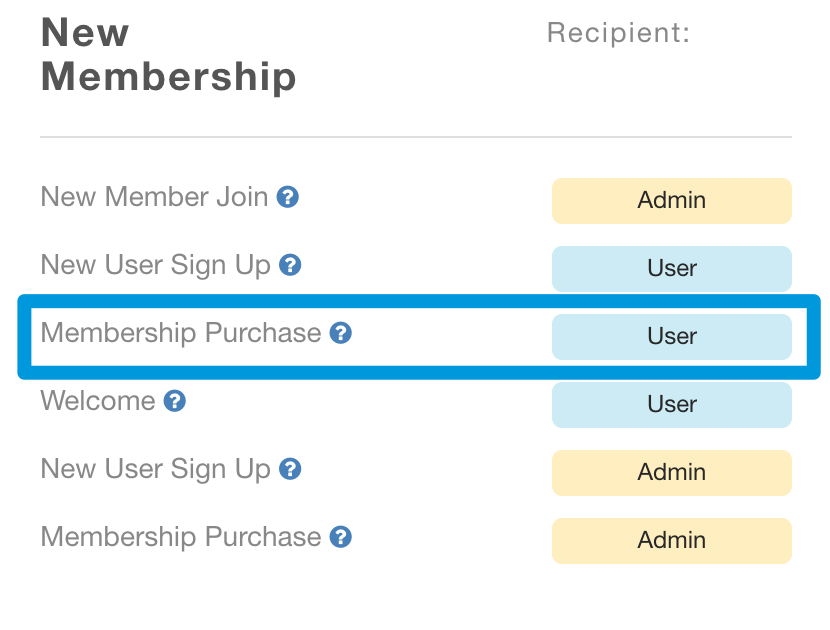
You will notice a merge tag for {plan_custom_message} at the bottom of your email's body text. When the email is sent, this gets replaced by any custom text you added to the plan confirmation email using the steps at the beginning of this article.
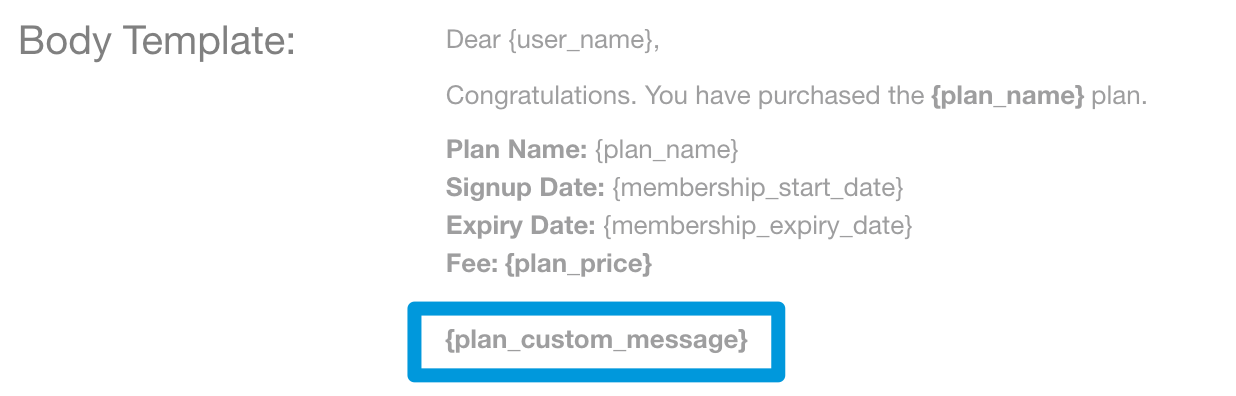
Un-checking the box for "Enabled" will ensure the Membership Purchase notification never sends.

Comments
0 comments
Please sign in to leave a comment.