Once you have linked your payment gateway with SilkStart, we suggest testing your credentials before you begin accepting payments from users, to ensure that your members' funds are being transferred correctly to your account.
There are a number of ways to test your payment gateway settings:
- Use the Test button
Once you've added your credentials in your admin panel under Settings > Payment Settings, click on the Testing tab and click on 'Test My Payment Gateway' button. SilkStart will check that the credentials you have entered are valid with your payment gateway, and let you know if they are or are not correct.
- Process an online transaction (Worldline (previously Bambora), Stripe, Authorize.net, PSiGate)
A test transaction will allow you to make a real payment and see that the funds have been correctly transferred to your merchant account.
- From the Admin panel, click Manage > Invoices > New Invoice
- Make yourself the payee
- Under Paying For, select Other
- Set a small amount - eg. $1.00
- Select Online Payment
- Enter your credit card details and complete the transaction
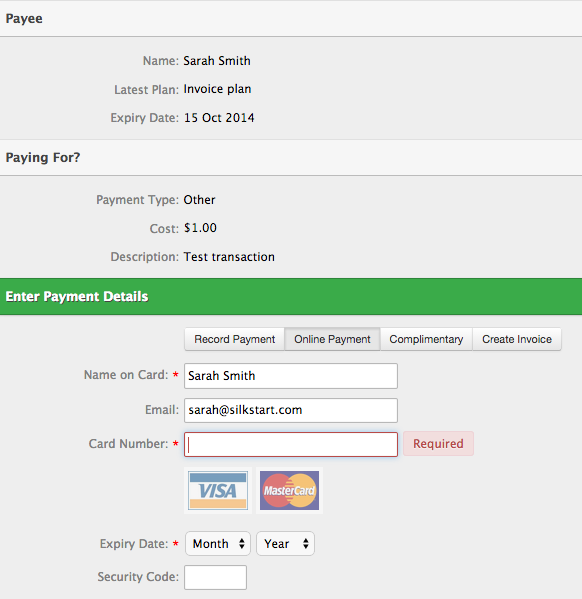
You will need to use a real credit card to complete the transaction. If the settings are correct, the transaction will be shown on your credit card account, and on your merchant account. Ensure that you can see the transaction and invoice in your SilkStart admin panel under Manage > Transactions and Manage > Invoices.
-
Create an outstanding invoice (Paypal)
- From the Admin panel, click Manage > Invoices > New Invoice
- Make yourself the payee
- Under Paying For, select Other
- Set a small amount - eg. $1.00
- Select Next > Create Invoice > Next > Create Invoice
- You will now see an outstanding invoice when logged in and viewing the front-end of your website
- Select 'Pay Now' to process your $1.00 payment online
- Ensure that the transaction shows in your SilkStart admin panel under Manage > Transactions, and is reflected both on your credit card account and on your merchant account
-
Purchase a recurring membership (all payment gateways)
If you plan on letting members automatically renew their memberships, we suggest testing the process for setting up recurring subscriptions: - Ensure that one of your membership plans allows for automatic renewal (you may choose to create a new plan for testing purposes)
- Log out of your admin account and navigate to your website's Join page to sign up as a test user
- Select a plan that offers automatic renewal, and complete the signup process and payment (don't worry - you can refund and cancel your recurring payment later!)
- Log out, and log back in with your admin credentials
- Wait one full day* before checking that the transaction shows in your SilkStart admin panel under Manage > Transactions, and is reflected on both your credit card account and merchant account (*some payment gateways process these types of transactions in bulk at specific times of the day)
- Locate your test user's profile under Manage > People, and once on their profile, click the Details tab. Under Member Records, click 'Recurring Billing'. Ensure that the recurring billing subscription is correct and active.
- Click on the Membership tab of the user's profile, and click 'Cancel Membership' to stop the recurring billing. If you need to refund the purchase, you can do so in your payment gateway.

Comments
0 comments
Please sign in to leave a comment.