The Page plugin lets you easily embed and promote any Facebook Page on your website.
Just like on Facebook, your visitors can 'like' and 'share' the Page without having to leave your site. Customize the look of your Facebook Page Plugin and add it to your SilkStart site using the following instructions.
Example Page Plugin:
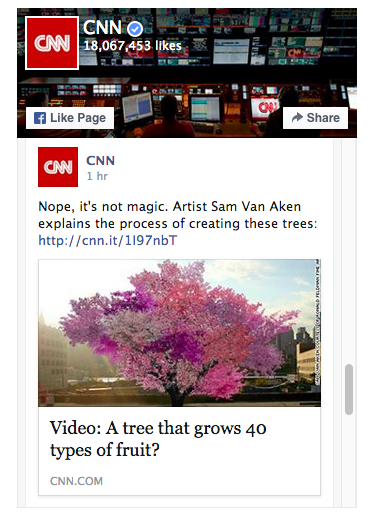
Example Page Plugin installed on SilkStart site (bottom right):
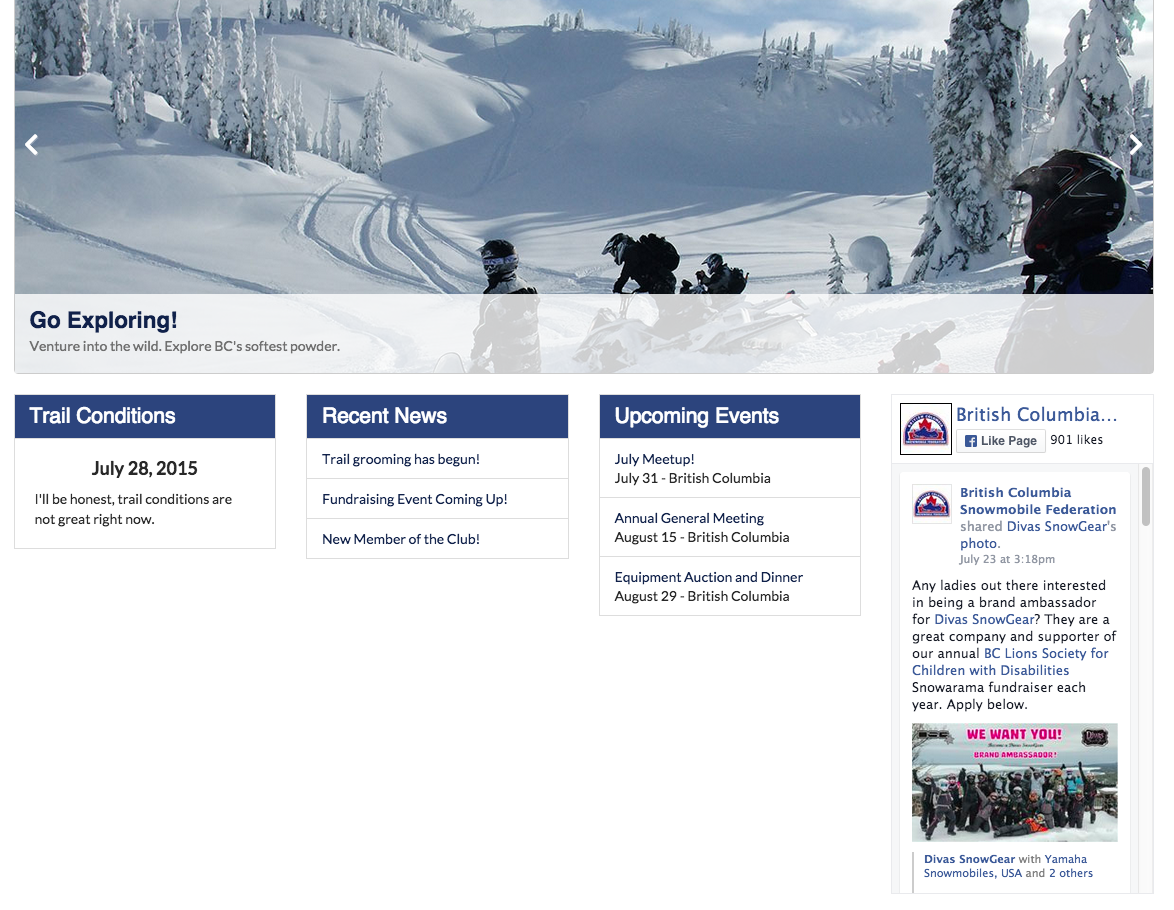
Creating a Facebook Plugin
- Navigate to: https://developers.facebook.com/docs/plugins/page-plugin
- Customize the look of your page plugin by selecting any of the checkboxes.
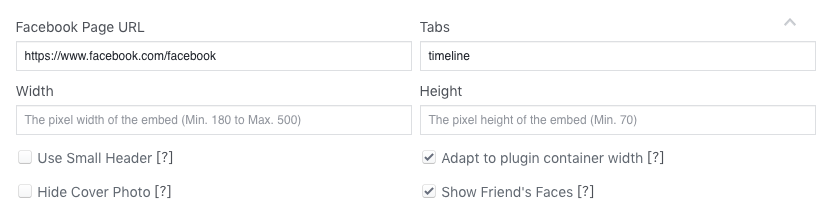
- Select the blue 'Get Code' button below the Page Plugin image.
- If you have Facebook Logins enables copy everything from Step 2 otherwise copy the code from both Step 1 and Step 2 together. Paste it into a text editor of your choice so that you can add the entire code to your SilkStart website.
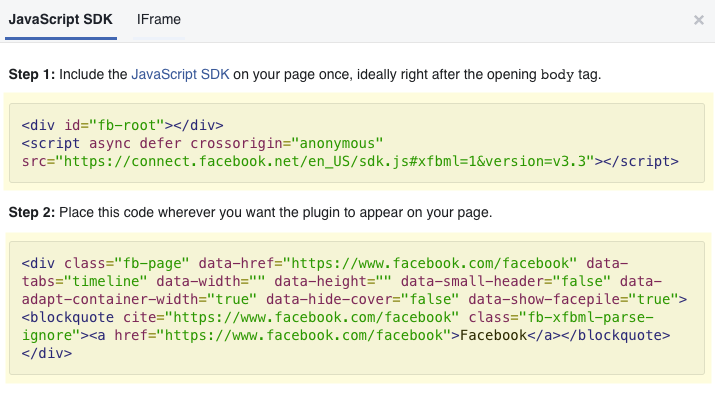
Adding the Facebook Page Plugin to your SilkStart website
Note: If the Facebook Page Plugin is already configured on your site and you are just changing the page that it displays, skip this step and go to 'Changing the Facebook Page Plugin'
- Select the orange 'Edit This Page' tab on the left-hand side of the screen you wish to edit
- Select 'Add a Section' where you would like to place the plugin on your site
- Select 'Style 3' or 'Style 4' for a style with less styling (the Page Plugin usually provides enough styling)
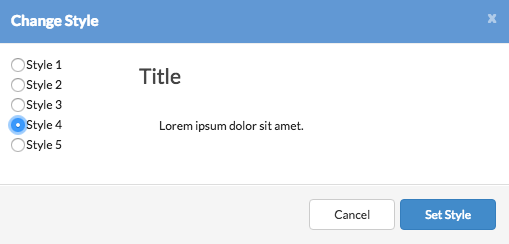
- If you wish, delete the 'Heading'
- Select the text in the box that will hold the Page Plugin
- Select the Source button

- Copy the entire snippet of code (Step #4) and paste it in the area you would like the Facebook Page Plugin to appear.
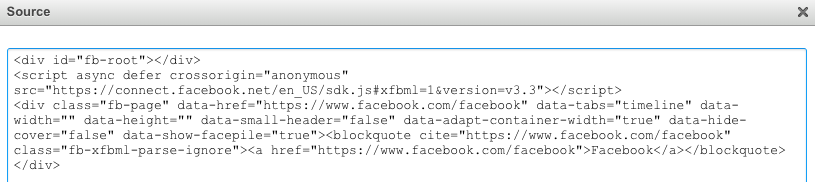
- Select 'OK' to apply the changes and then click on the 'Save Changes' button to save the page.
- Exit and reload the page to view your Page Plugin
Changing the Facebook Page Plugin
- Select the orange 'Edit This Page' tab on the left-hand side of the screen you wish to edit
- Select the text in the box that holds the Page Plugin
- Select the Source button

- Copy the entire snippet of code (Step #4) and paste it in the area you would like the Facebook Page Plugin to appear.
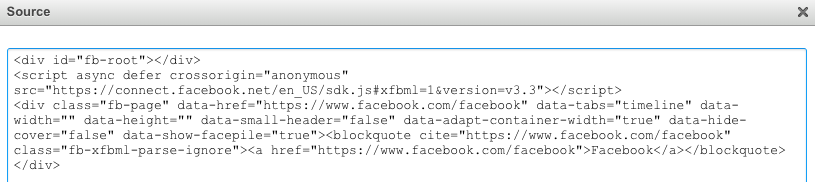
- Select 'OK' to apply the changes and then click on the 'Save Changes' button to save the page.
- Exit and reload the page to view your Page Plugin!

Comments
0 comments
Please sign in to leave a comment.