If your events offer tickets to members and/or logged-in users only, attendees may be prompted to either Log In to Purchase Tickets or Join to Purchase Tickets before registering. You can change the wording of both buttons (see below) to reflect your desired message. Note that the behavior of the buttons will not change.
Default wording:

Configure the button text for ALL events:
- Log in to your Admin Panel
- Navigate to Settings > Apps > Events
- Configure the text in the "Join To Purchase Tickets Label" or "Log In to Purchase Tickets Label" box.
- Save your changes. These will be your default wordings for all events - see below for how to change the wording for one event only.

For example, if you offer free membership plans, you may wish to use Create an Account to Purchase Tickets to promote the fact that there is no cost involved in setting up an account.
Custom wording:

Configure the button text for ONE event:
- Navigate to Manage > Events in your admin panel
- Click the pencil icon for your desired event to edit
- Scroll down to expand Advanced Options
- Adjust the text for Login button text and/or Join button text by replacing the default wording
- Save your event
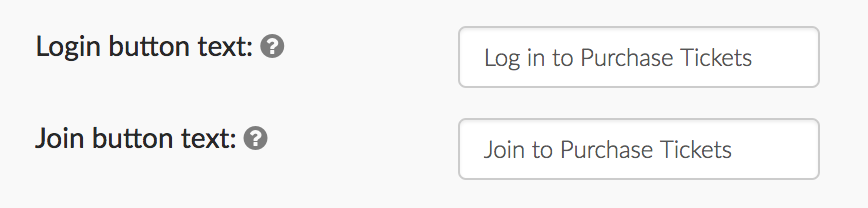

Comments
0 comments
Please sign in to leave a comment.