Modify the required fields that users see when they register for a ticketed event and easily customize these fields for particular ticket types.
Please note that the signup form may only be customized for Ticketed events and Conferences.
- Navigate to Manage > Events in your admin panel
- Click the edit pencil icon next to the event you wish to edit
- Under the 'Tickets for Event' heading, click 'Signup Form' next to the ticket type you wish to modify
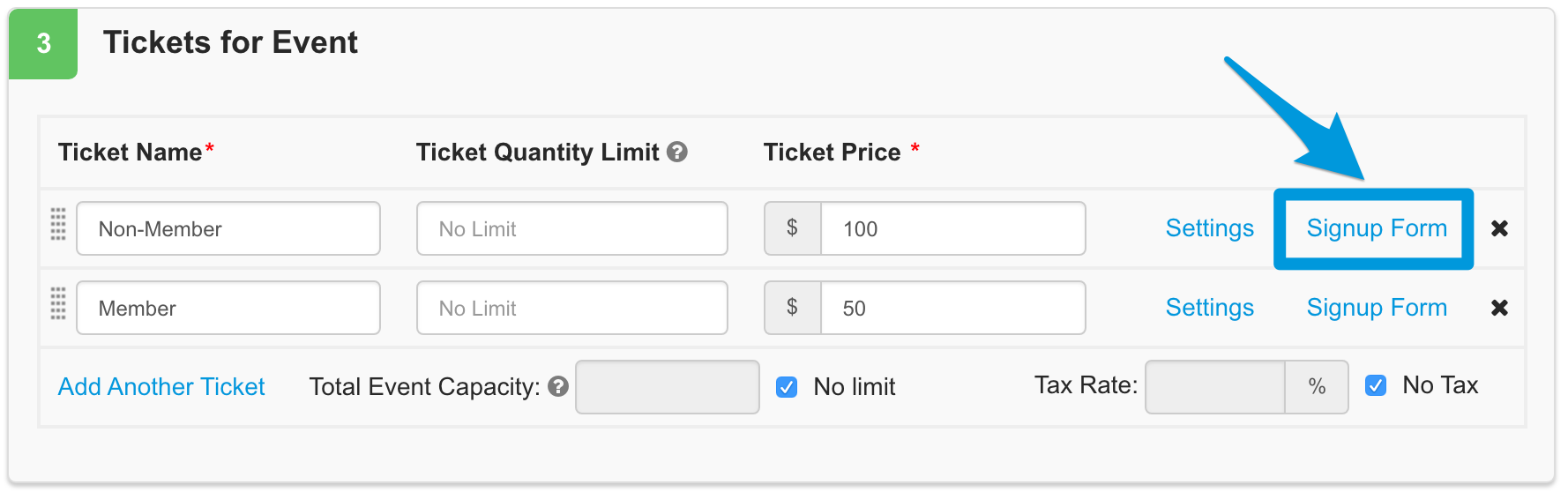
- Select any of the preset fields you desire, OR click 'Add a Custom Field'* to select the fields applicable to your membership
*Please note that Custom Fields are created by SilkStart Support. Please contact us if you wish to add custom fields. Once we let you know that your fields are ready to use, you must follow the steps in this article to have them appear on your event registration forms. Custom fields will not be automatically added to the event signup forms.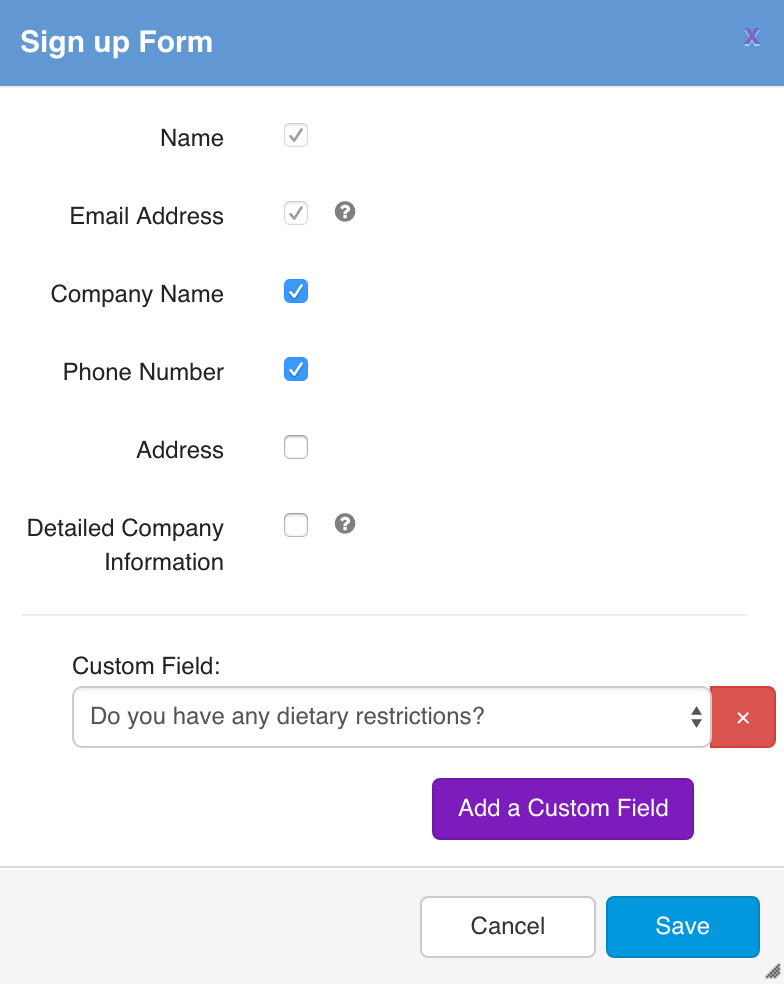
- Save your changes, and don't forget to save your event too!
To create an event, visit our FAQ 'How do I create an event?'
Why am I seeing "this blank value is not part of the custom field"?

Don't worry if you see the above label on your custom field - this will only appear if you are logged in as an admin! Members will see a blank option instead of this text.
Where does the custom field data get stored?
Custom field data collected at the time of registration gets stored on the attendee's event registration record. This means that you can access the data when your are viewing reports related to your event such as an Attendees Report or Detailed Event Report. Custom field data collected during event registration does not get stored in user profiles.
For more information about creating custom fields, please have a look at this article.
Comments
0 comments
Please sign in to leave a comment.