When creating a membership plan, you have the option to hide it from the signup page if you do not want it posted externally. This can be used for any plan you don't want the public to buy, such as a board member, staff, or sponsor plan.
Members under a hidden plan (or who have had the hidden plan at some point in the past) will be able to see this plan when they choose to renew.
How do I create a hidden plan?
- In your admin panel, navigate to Settings > Plans
- Click on "Add an Individual Plan" (or "Add an Organization Plan")
- Enter the basic information - each plan requires a name, a billing type, and a fee. All other fields are optional
- Check the box that reads "Hide from Sign up Page" - this will prevent users from accessing this plan from your 'Join' page.
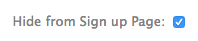
Or check the box that reads "Hide from Renewal Page" - which will prevent users from being able to renew on this plan. - Click "Save"
How do I assign a hidden plan to a member or company?*
- Navigate to the member's profile in the admin panel under Manage > People (or Manage > Organizations)
- When viewing their profile, click the Membership Info tab
- Click "Change Plan"
- Choose your hidden plan from the dropdown menu and assign an expiry date if needed
- Press "Change"
- Save your changes
*This method does not involve payment from the member. To assign/renew a hidden plan with payment, see the steps in this article.

Comments
0 comments
Please sign in to leave a comment.