For any custom webpage you create on your SilkStart site, you can decide to display either a single image or a multi-image slideshow as the page banner. Alternatively, you may choose to have no banner at all.
Please note that these options are available on Premium template sites only.
- Log in to your admin panel and navigate to Site > Custom Webpages
- Click the pencil icon next to the page you wish to edit
- While in edit mode, click the orange Options tab from the left-hand side of your page
- From the menu, click 'Miscellaneous Page Options'
- Scroll down to the Banner Options section and make your preferred selection by clicking either "Banner Image" or "Banner Slideshow" - the option highlighted in blue is your current selection
- Save and Publish your page once you are done
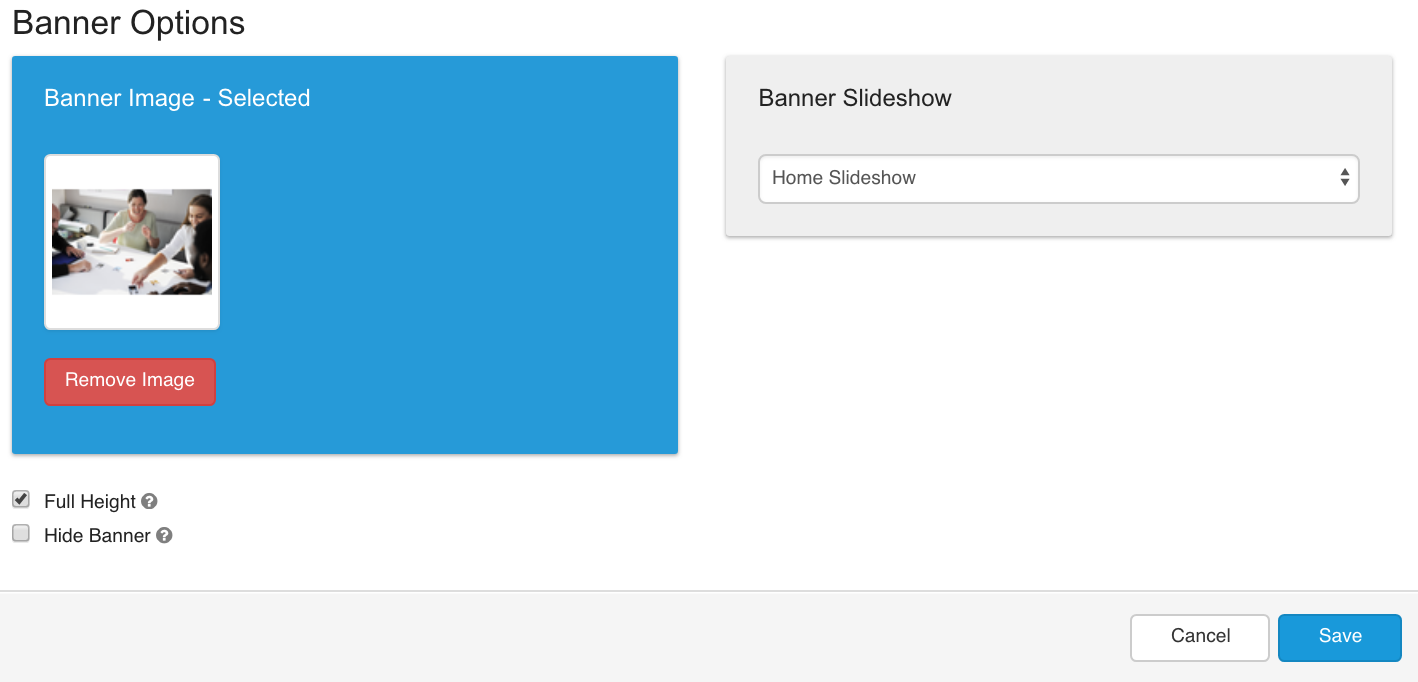
Banner Image: Upload a single image that will remain static at the top of your webpage.
Banner Slideshow: Select a slideshow to display as the banner of your webpage. To learn how to create a slideshow, see this article.
Additional Options:
- Full Height: Selecting this option will make your banner or slideshow flush with the top of the page. Your navigation will overlay on top of the banner.
- Hide Banner: Selecting this option will hide your banner or slideshow. The content of your page will start immediately underneath your navigation bar.

Comments
0 comments
Please sign in to leave a comment.