By default, only administrators of your site have permission to post ticketed events on the calendar. Follow the steps below to let other member types post their own events!
- In your admin panel, navigate to Settings > Manage Permissions
- In the permissions grid, scroll to the section for Events
- Select the appropriate permissions (in rows) for your desired membership types (in columns):
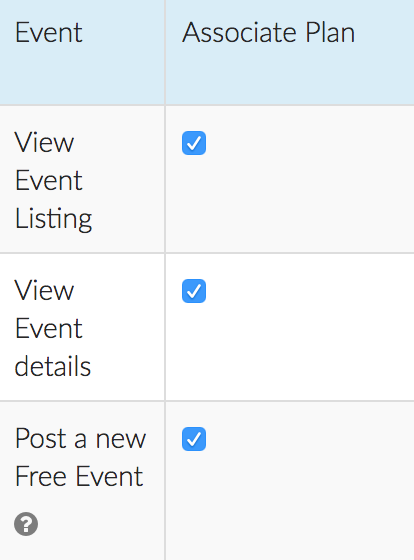
Post a new Free Event: The user type may create, edit, delete, view attendees, and invite users to a free (RSVP) event. The user may only perform these actions on free events they have created.
Post a new External Event: The user type may create, edit, and invite users to an external event. The user may only perform these actions on external events they have created.
Post a new Ticketed Event: The user type may create, edit, delete, view attendees, and invite users to a ticketed event. The user may only perform these actions on ticketed events they have created.
Manage Events: The user type may create, edit, delete, view attendees, and invite users to all events. The user may perform these actions on any event, regardless of who created it. Take caution when granting this permission.
A user with permission to post a new event will be able to:
- View the Attendee List and Purchased Tickets list for their event/conference
- Invite people to the event using any of the existing Invite functions
A user with permission to post a new event will NOT be able to:
- Register people to the event manually (because this required access to the admin panel)
- Message All Attendees
- Edit an event that was not created by them (unless they also have full permission to Manage Events)
- Access the admin panel and all member data
Once granted permission, how does a member post an event?
Given the user has a Post a new Ticketed/Free/External Event permission, this user will be able to create a new event from your Events Page (yoursite.silkstart.com/events)
- Choose 'Create a New Event' from the top right corner and select the appropriate event type. See this article for the basics of creating new events.
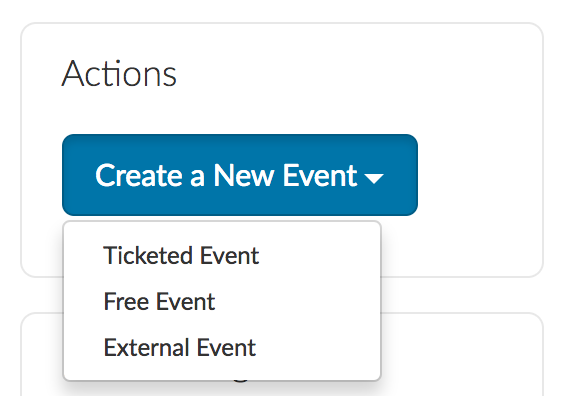

Comments
0 comments
Please sign in to leave a comment.