If you no longer want to keep members in your database you can archive/delete these members from appearing within the admin panel. These members will no longer be able to access their account and will have to go through the enrollment flow again.
- Log in to your admin panel and navigate to Manage > People
- Click the checkbox next to the name(s) of the user(s) you wish to delete. Delete multiple users at once by clicking several of them before continuing.
- Click the red trash can icon near the top of the screen.
- When the popup appears, confirm you want to delete the users by clicking 'Delete'.
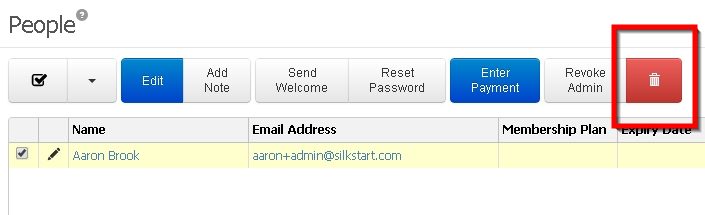
Multi chapter note: Deleting a user in this way from any chapter will remove their account from the entire database. If you wish to simply move chapters, use the Manage Chapters function within a member's profile instead.
The same steps may be taken for deleting an Organization's account (under Manage > Organizations). Deleting an organization will NOT delete the accounts of the individual employees. Any employee that had a membership with the organization will no longer have a plan. They will have to signup for an individual plan or join another organization to have an active plan.
If you deleted a member by mistake, just send us a message indicating the name of the member you wish to recover.
Comments
0 comments
Please sign in to leave a comment.