Through your admin panel, you can manually add individual members.
You can either create a Contact (inactive member) or create a member and assign them a membership plan to make them Active.
Add a new user:
- Log in to your SilkStart admin panel
- Navigate to Manage > People
- Click the 'Add Person' button in the top-right corner
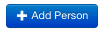
- Fill in the form appropriately by entering a first name, last name, and email address (recommended)
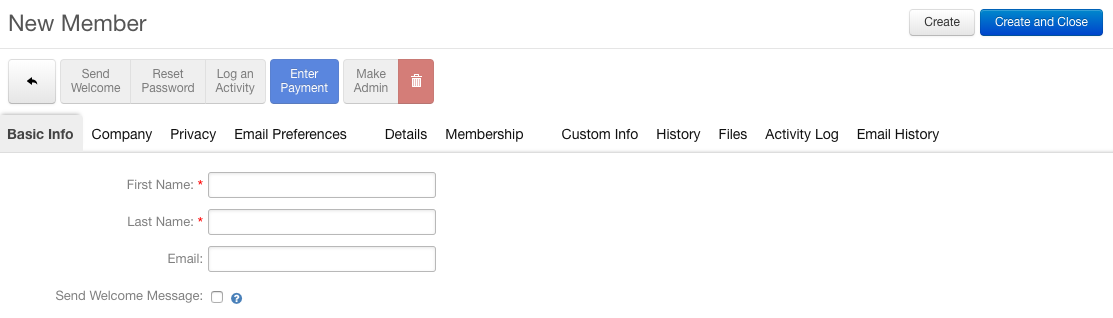
- When creating your member, you have the option to check the box for 'Send Welcome Message'. This will send the user an email allowing them to reset their password, and have them complete your enrollment flow. Learn more about the Welcome Message.
- Once finished, press 'Create' or 'Create and Close' to go back to the people grid (Manage > People).
- If you would like to make this new member an admin be sure to click on the Make Admin button along the top after clicking on 'Create'.
- Your new member is now visible in your database under Manage > People. They will be listed as a 'Contact' (inactive member) until they purchase or are granted a membership plan.
See next: How do I change a member's plan?
Comments
0 comments
Please sign in to leave a comment.