After a manually adding a new member to your database, send them an individual Welcome Message inviting them to log in. You can configure your Welcome Message with custom text specific to your association that will be saved for each time it is sent.
- Log in to your admin panel
- Navigate to Manage > People and locate the member in your database
- Click on the member's name to edit
- In the row of icons along the top of their profile, click Send Welcome
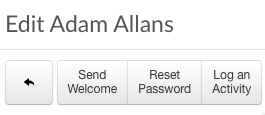
- Customize your invitation. **You can use the replacement variables as you see fit, but be sure to include {invite_url} as the destination for one of your links!
- Click Send
How do I save a custom version of my Welcome Message?
- In your admin panel, navigate to Communicate > Automated Emails
- Within the New Membership notifications, click "Welcome"
- Edit your notification as desired and Save
**You can use the replacement variables and text as you see fit, but be sure to include {invite_url} as the destination for one of your links!
What does the Welcome Message do?
When sent to a user who has never logged in before, the Welcome Message will allow them to reset their password, and have them complete your enrolment flow.

Comments
2 comments
I believe the instruction is outdated. It should read:
No response required. I figured it out. Just informing you.
Hi Kate - thank you for letting us know!
Please sign in to leave a comment.