SilkStart includes great options for complex event registration. Create a simple Conference, or include Individual Sessions with their own ticket structure and session details.
To create a conference event in your SilkStart calendar, the overall conference must be first created and then individual sessions can be created. You may choose to charge an overall fee for the entire conference (including all sessions) as well as charge fees for each individual session.
Creating the Conference
- From the Admin dashboard, click 'Manage'.
- In the submenu, click 'Events'.
- Click the blue 'Create a New Event' button.
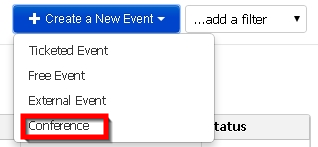
- Select 'Conference'.
- Fill out the following required details for your conference (You'll be able to create Individual sessions and session ticket prices after you've filled out the general conference details).
- Select 'Save as a Draft'
- Select 'Publish' (Note: If you are creating sessions for your event you may choose to publish after these have been created)
Creating Sessions within the Conference
- After you've created the conference, you'll be redirected to the conference page.
- Beneath the 'All Session Tickets' section, click the 'Add New Session' button.
- Fill out the form as it pertains to the session, and click 'Create'.
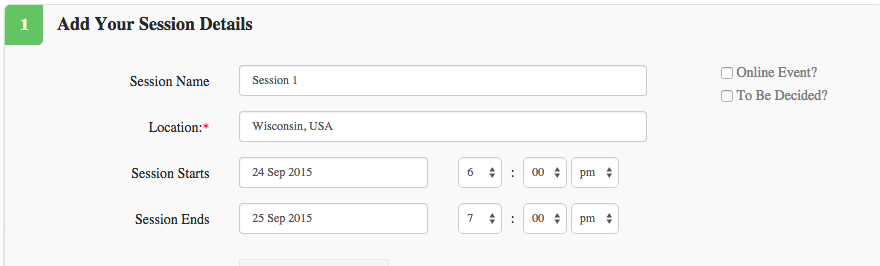
- Repeat this process for all your sessions.
- Review your session details and select 'Publish'
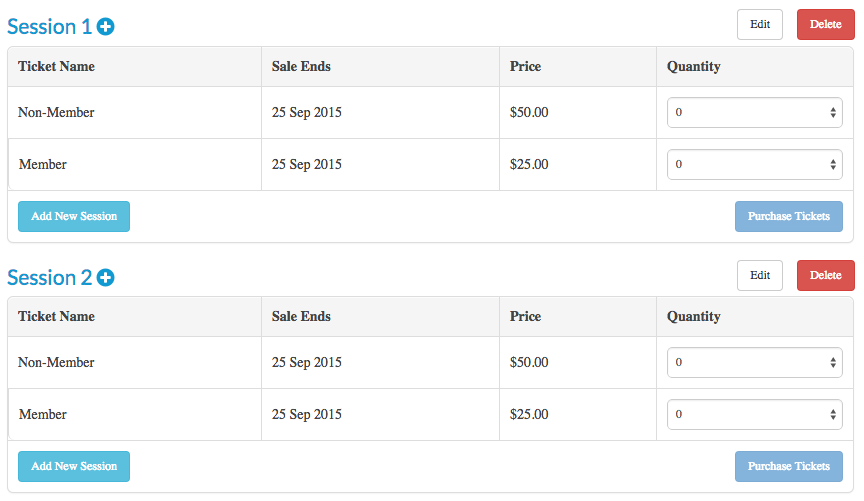
Comments
1 comment
How can the article be helpful when it only covers half of the process? There isn't even a screenshot showing the 2nd half of the process, so I don't know if it's worth the bother or not.
Please sign in to leave a comment.