SilkStart lets you customize different navigation bars that can be accessed by different member types. This helps you promote unique content and resources to specific groups of users.
Create a navigation menu that is specific to one of your member categories:
- From your SilkStart admin panel, go to Site > Navigation Bar
Under the 'Existing Nav Bars' heading, there are several user types:- Guests, Non-members, and Expired Members (By default these member categories are grouped together. You may split these categories apart by selecting the 'Split' link beside this category)
- Active Members (you may also split your active members by membership plan, by selecting the 'Split' link beside this category)
- Admins
- To create a different navigation menu, drag and drop the member category or member plan type into the space below 'Create New Nav Bar'.
- (Optional) Drag additional member types into this newly created navigation bar, if you wish to create a custom nav bar for multiple types of users.
- In the "Internal Menu Name" field, enter a name that describes the type(s) of users who should see this menu.
- Now you can add, remove, and change navigation tabs that appear on the navigation bar for a subset of users.
- Click the 'Delete' icon to delete a certain menu tab, or select 'add a navigation tab' to add a link.
- Add, remove, or reorder menu tabs.
- Click 'Save' to record your changes.
When should I create separate navigation bars?
Creating distinct navigation bars is useful when you want different groups to view your site in different ways.
For example, your organization may want to encourage prospective members to join, and provide resources for them once they do become members. In this situation, you could create a separate navigation bar for Guests and Non-Members, which would link to recruitment information. Your members would have a separate navigation bar, which would link to resources like your directory, blog, and events.
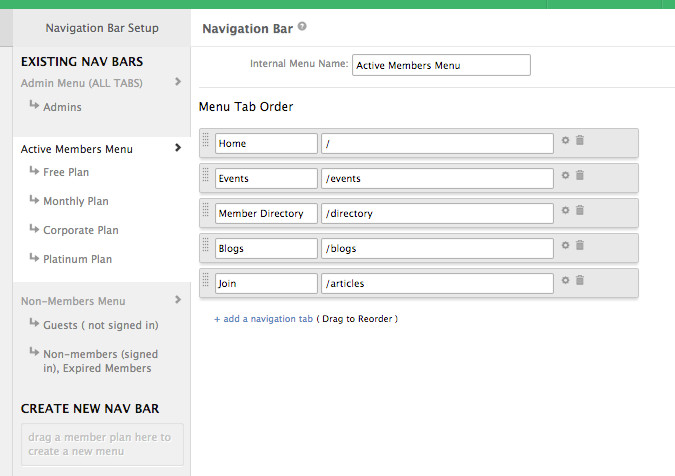
This organization has created separate navigation options for admins, active members, and non-members to suit the needs of each type of user.
---------
Example: Creating a navigation menu for 'Active Members' that is different from Guests, Non-Members, Expired Members, and Admins.
For more information on Navigation Bars visit the FAQ:
How do I edit my navigation bars?

Comments
0 comments
Please sign in to leave a comment.