If you have created multiple navigation bars for different user types, but later realize you do not need each one, you may consolidate your user types into fewer navigation bars and delete the ones you do not need.
- Log in to your admin panel.
- Navigate to Site > Navigation Bar
- Locate the navigation bar you wish to delete, and note the user types that are currently using that navigation bar. For this example, let's pretend we want to delete the navigation bar for "Inactive Members and Guests":
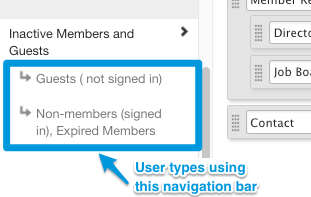
The user types that are currently using this navigation bar are "Guests (not signed in)" and "Non-members (signed in), Expired Members". Before you have the option to delete the navigation bar, you must move these user types to a different navigation bar. This is to ensure that when they visit your website, they are presented with some version of your navigation bar to interact with. - From the navigation bar you wish to delete, drag and drop your user types over to a navigation bar you wish to keep.
- Save your changes.
- Click on the navigation bar you wish to delete. It should now have no user types attached to it, and will look like this:
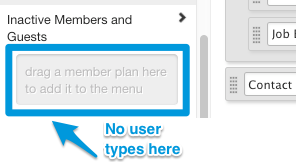
- In the top right corner of this navigation bar, you will now notice an option to "Delete". Click this to finalize.

Important note: If you don't see the option to Delete your nav bar, this is because there are still user types using this navigation bar. They must be moved to a different navigation bar before you will be presented with the Delete button.

Comments
0 comments
Please sign in to leave a comment.