SilkStart lets you quickly download multiple invoices, which you can choose to subsequently print as one file.
- Log into your admin panel, and navigate to Manage > Invoices.
- Check the boxes next to all invoices that you want to print. You can also check the big checkbox above the grid to select all invoices visible on the screen.
*Note that you may only download a maximum of one page of invoices at a time - this includes approximately 25 invoices. - Once you have all the invoices selected, click the big "Download" button. If you have selected many invoices, you'll see a message letting you know that you'll be emailed a file to download shortly. It can take a few minutes to generate the invoices, so this means you don't have to wait with the screen open while SilkStart puts together your invoices. If you only selected a few invoices, the download will begin immediately.
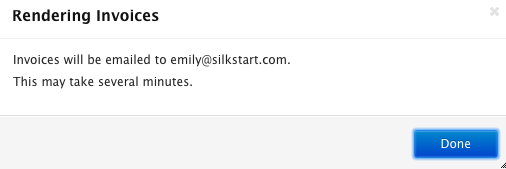
*Note that clicking the blue email icon next to the Download button will send the invoices to the members. - When you receive the email, download the file. All of your invoices will be combined into a single file, so you can just hit "Print" on that file. Each invoice starts on a new page, so you will have a separate sheet for each invoice.

Comments
0 comments
Please sign in to leave a comment.