Edit an Invoice:
- Log into your SilkStart admin panel
- Click on Manage > Invoices
- Search for the invoice that you want to change. You can scroll through the list of invoices, use the search option at the top of the page to find an invoice by invoice number or by the recipient's name, or you can use the filters to search by some other factor.
- When you've found the invoice, click the pencil icon to edit that invoice.
- When you're finished editing, click Save to update the invoice.
You don't need to re-issue an invoice after it's been changed. If the recipient has already downloaded the invoice, you may want to email it to them again, so that they can download the most recent version.
What can I edit on an invoice?
- The recipient's address
- The description field
- When the invoice is due
- The name of the item being paid for
- The tax rate being charged on the invoice*
- The price of the item being purchased*
- Notes, terms, or other messaging that should be included on the invoice
- Additional items may be added/removed* (see bottom of this article for how-to)
*Items related to price may only be changed before the invoice is paid.
What can't I change?
- Which user or company's account the invoice is tied to
- What the invoice is paying for (eg. an invoice for membership cannot become an invoice for an event ticket)
- The invoice number
- The date that the invoice was created
- Adding or removing additional items from the invoice (after the invoice has been paid)
After the invoice has been paid, the amount may not be adjusted.
If necessary, you may wish to delete the invoice (and corresponding transaction) and re-issue a new one at the correct amount. You must delete both the Invoice and Transaction to completely remove it from the system. Please first go into Invoices, find the item, select it, and then select the red garbage icon to delete it, then do the same for the corresponding Transaction.
*Note that deleting an invoice or transaction will NOT delete an event attendance record from a user’s profile. This article explains that process.
Further reading: How do I refund an event or membership payment?
Add/Remove Line Items (unpaid invoices only):
- Log in to your admin panel
- Navigate to Manage > Invoices
- Click the pencil icon next to the unpaid invoice you would like to edit
- Edit the amount(s) of the current invoice items by typing in a new value, and clicking Save

- To add new line items to the invoice, click "Add Item"
- Enter an Item, Description, and Price, and Save your invoice. To remove a line item, click Remove
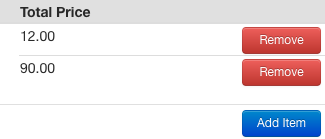

Comments
2 comments
How do you cancel an invoice? Actually, I have been asked to change Company Account to which an invoice was issued. Don't seem to be able to do so and hence, looking for options.
Invoice is unpaid.
Please sign in to leave a comment.