After you have successfully created a Group, you may create multiple sub groups to further categorize your content. For example, you may have a group centred around a similar interest or industry. You may choose to create sub groups for this topic based on geographic location to help members connect in their respective regions.
Who can create a sub-group? A Group Leader may create a sub-group for the group they lead. A site administrator may create a sub-group for any group.
Create a sub-group:
- Navigate to the group for which you want to create a sub-group
- Click "Create a Sub Group" from the right-hand Actions panel
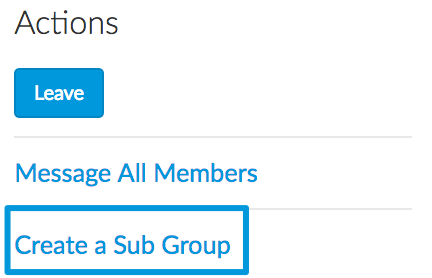
- Enter a name for your sub group and fill out any other information
- Click "Create"
- Edit your sub group and ensure its Visibility is set to "Open" so that members of the parent group can join successfully.
When viewing the parent group, its sub groups will appear in the right-hand menu underneath the Group Leaders section:
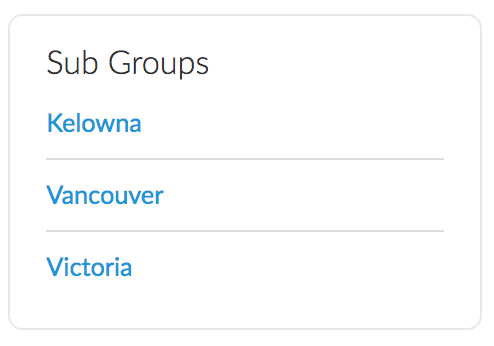
Notes about Sub Groups:
- If someone is part of a parent group, they are not automatically added as a member to its sub group(s).
- Sub groups may only be accessed through the parent group - they are not visible on the main group listings page.

Comments
0 comments
Please sign in to leave a comment.