Once you have created a group on your SilkStart site, you can invite members to start the conversation! *Please note that invitations must be performed by a designated Group Leader.
- Navigate to yoursite.com/groups
- Click on your group of choice.
- From the right-hand Actions menu, click "Invite People to Join".
- In the box that appears, you can invite members by name or by email address. Begin typing in a member's name to see options for selection.
- Add a personal message if you would like.
- Click "Send Invite".
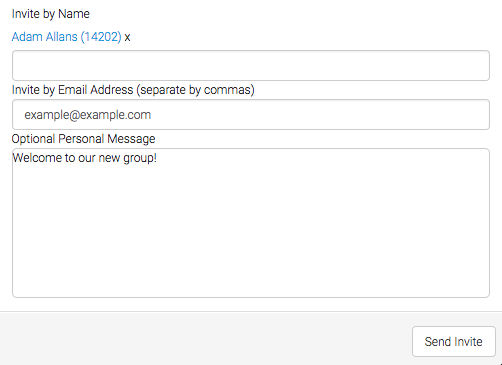
The invited members will receive the following email:

You may invite Active and/or Expired users into the Group. If the user is expired, their access to the Group may be restricted based up on your Group permission settings: What happens when a group member expires?
How can I invite members in bulk?
If you would like to advertise your group to a large number of members at once, you can opt to send them a link to the group using the Email Campaigns tool. This means creating a new email campaign addressed to your members of choice, and including a hyperlink to the group in your message. The link will look something like this: https://yoursite.com/groups/name-of-group
If using this method, be sure your group's membership settings are appropriate. For example, if your Membership settings are "Members must be invited", this means that the invite tool (outlined above) must be used, and sending a plain link to the group via email will not allow them to join properly.

Comments
0 comments
Please sign in to leave a comment.