Each group on your SilkStart site can have designated Group Leaders. These are typically the people who moderate the group and invite others to join.
Add Group Leaders:
- Navigate to yoursite.com/groups
- Click on your group of choice
- Scroll down to the Leaders section of the right-hand column
- Click "Add a Leader" and begin typing a member's name until you see your desired selection
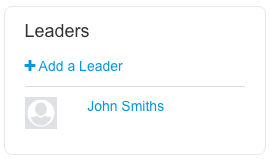
Remove/Edit Group Leaders:
- Navigate to yoursite.com/groups
- Click on your group of choice
- Click "Edit" from the right-hand Actions panel
- Click the "Members" tab
- Find the Group Leader to remove, and un-check the box for "Group Leader" next to their listing
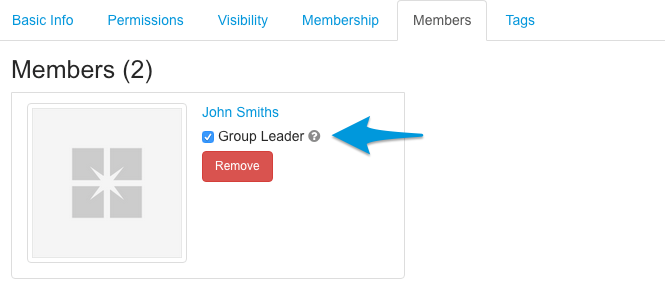
- Save your changes - the member will remain as part of the group, but no longer have Group Leader permissions. To remove a member from a group completely, repeat steps 1-4 and instead click the red "Remove" button on the member's listing.
- New Group Leaders may also be appointed from this page by checking the "Group Leader" box on their listing
Additionally, a Group Leader may leave the group on their own if they no longer wish to be a leader.
What can a Group Leader do?
Group Leaders have the ability to edit the settings of the group, message all members, add new leaders, invite others, create a sub-group, and delete the group's content or the group itself.
Important Notes:
- Group Leaders do not need to be admins of your site - they can be regular members!
- A member must have an active membership to be added as a Group Leader.
- Group Leaders can manage their notification preferences by clicking "Manage your group leader notification preferences" in the Actions menu of the group.
- Someone must be a Group Leader to successfully use the member Invite functions.

Comments
0 comments
Please sign in to leave a comment.