SilkStart allows you to create groups (sometimes called forums) that your members may join. Once they have joined a group members may collaborate by posting discussion topics, pictures, holding polls and more!
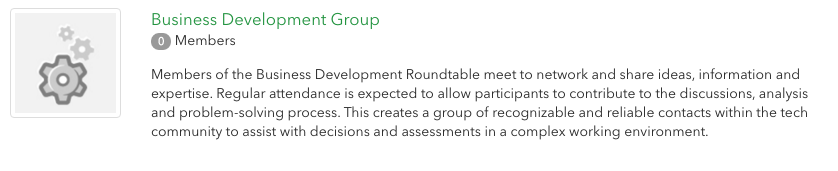
In this FAQ we will cover:
Create a group
You may create a number of different groups in SilkStart. This will allow your members to pick and choose which type of groups that would like to join.
- In your admin panel navigate to Manage > Groups
- Click on the Create a New Group button
- Fill in the fields on this page to create a group.
- Title: Enter the title of the group. This will be the display name for the group and used in the emails that get sent out.
- Description: Optionally you may enter a description of the group. This will be used in the list of all groups as well as on the group page itself.
- Group Logo: Choose to upload a group logo. This will be displayed on the group listing page and the group page itself.
- Tags: You can add tags to your group. Readers can filter by tags to find more groups on the same topic.
- Administrators can post on another member's behalf. The group will appear to be led by that other user.
- The group can be featured, meaning it will remain visible on the group's main page even if it is not the most recently posted.
- Commenting on the group can be turned on or off.
- Sticky items stay at the top of the page at yourSilkStartdomain.com/group, even after newer groups are posted. If you don't want the item to stay at the top of the list indefinitely, set a Sticky Expiry Date. The item will go back to its normal place in your group's list after this date.
Configure your group
After your group is created, you may update your group's settings by navigating to the group's page and choosing Edit from the menu along the righthand column.
You may configure your group's settings using the following tabs:
- Permissions: Decide who can post content within the group
- Visibility: Decide who can see the group listing or access its contents
- Membership: Decide if anyone can join, or if members must be approved, invited, or based on a membership type. If "anyone can join", users will need to be logged in with an account to join the group.
- Members: Manually add members to the group
Additional Options (visible in the right-hand column of your group's page):
- Message All Members - a message will be sent to all members of the group
- Create a Sub Group - a group that is accessible only when you enter the parent group
- If you would like to make your group a template for creating other groups, please contact our support team.
- Invite People to Join
- Delete the group - if you delete a group it will be permanently removed and won't be able to bring it back.
Posting in a Group
Members have a number of options for posting in a group. They may post a comment, insert an image, document, video, poll, or link.

If you would like to update the options for posting in a group navigate to Settings > Apps > Groups in your admin panel.
See Group Stats
In your admin panel, navigate to Manage > Groups to see an overview of your groups, their admins, the last post date, last comment date, the number of members, and the number of posts.

Comments
0 comments
Please sign in to leave a comment.