Having a sub-account with SendGrid gives you the potential for increased deliverability when communicating with your members through SilkStart, and offers additional tools for troubleshooting.
In this article, you can learn how to:
- Access your SendGrid dashboard
- Check deliverability for an email address
- Investigate causes for dropped, bounced, or blocked emails
- Manage suppression lists
- Remove emails from the bounce and/or block lists
What is SendGrid and why does SilkStart use it?
SendGrid is an email marketing tool responsible for sending billions of emails for some of the world's best companies. SilkStart uses SendGrid to improve deliverability rates when sending to large amounts of users at once. Its detailed analytics let you track email performance and other metrics so you can be sure whether or not an email was received.
What does it mean to have a SendGrid sub-account?
Having a SendGrid sub account means that you can log in directly to your SendGrid dashboard to view the most detail about your email deliverability, and explore root causes for any issues.
Access your SendGrid dashboard:
You can log in at https://sendgrid.com/ with the credentials provided by your account manager. Note that these are not the same credentials used to log in to your SilkStart website. If you do not currently have a SendGrid account but would like one, just contact us!
Check deliverability for a single email address:
Search for a member's email address to confirm deliverability to their inbox, or understand the cause for error.
- Log in to SendGrid
- In the left-hand menu, click Activity
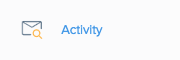
- In the "Search by Email" field, type your member's email address and hit Enter
Every row in the results is a specific "Email Event" - this could be an email being opened, delivered, dropped, processed, clicked on, etc.
Suppressions: Blocked, Dropped, Bounced, and Spam Reported emails
When checking deliverability, it's possible that email addresses will show as being Bounced, Dropped, Blocked, or Spam Reported, meaning that the particular message failed to be delivered to the user and has been placed on a suppressions list. SendGrid automatically suppresses emails to certain users in order to help you maintain a good reputation as a sender.
Keep reading to learn what you can do about this:
Determine the cause of the suppression: If you come across an entry for an email address marked as bounced, blocked, dropped, or spam reported click anywhere on that row to pull up the email information panel.
Under Email History, you can click on any status to open up more information on what or why the email is showing that status.
What is a Suppressions List?
Suppression lists (also known as "exclusion lists") are lists of emails that you do not want to send to for the sake of protecting your reputation as a sender and maximizing email deliverability. If you repeatedly send messages to people who don't want to receive your emails (ie. spam reports) or invalid addresses, your sender reputation can be negatively impacted.
How do recipients get added to a Suppressions List?
If messages to certain email addresses have bounced or been blocked enough times, SendGrid will place these emails on the respective suppression lists to be excluded from your communications. If you know the email address, see below for how you can remove it.
Types of Suppressions
- Block: The recipient's email server has rejected the message for reasons related to the message's content. Future messages to this address will not be automatically suppressed, because blocks are related to the specific content of a single email.
- Bounce: The recipient's email server has rejected the message due to an issue with the recipient's address. Common causes are misspelled email addresses, nonexistent email addresses, or a full recipient inbox.
- Invalid Email: The recipient's address does not exist.
- Spam Report: The recipient has marked your email as spam, or the recipient's spam filter has automatically labeled it as such.
Remove Bounced/Dropped emails from Suppression Lists:
SendGrid gives you the ability to remove certain email addresses from suppression lists. Note that doing so does not necessarily resolve the problem that originally put the email address on the suppression list; however, it does prevent SendGrid from automatically putting the address on the suppressions list when you send your next email. This means that when your next message is sent, SendGrid will not preemptively exclude the email address, but at least try to deliver the email again. It's possible that the address will still bounce/drop again and end up on the suppressions list, at which point it may be up to the manager of the email domain to make changes.
After you have determined the cause of the suppression, follow these steps to remove the address from the list:
- Log in to SendGrid
- In the left-hand menu, click Suppressions
- Select Bounces (typically the most common reason for suppression)
- Search for the email you wish to remove from the Bounce list
- Select the email address using the checkboxes on the left
- Click "1 Selected" from the top-right corner
- Select "Remove Selected Bounces"
- SendGrid will now attempt to send to this email address again
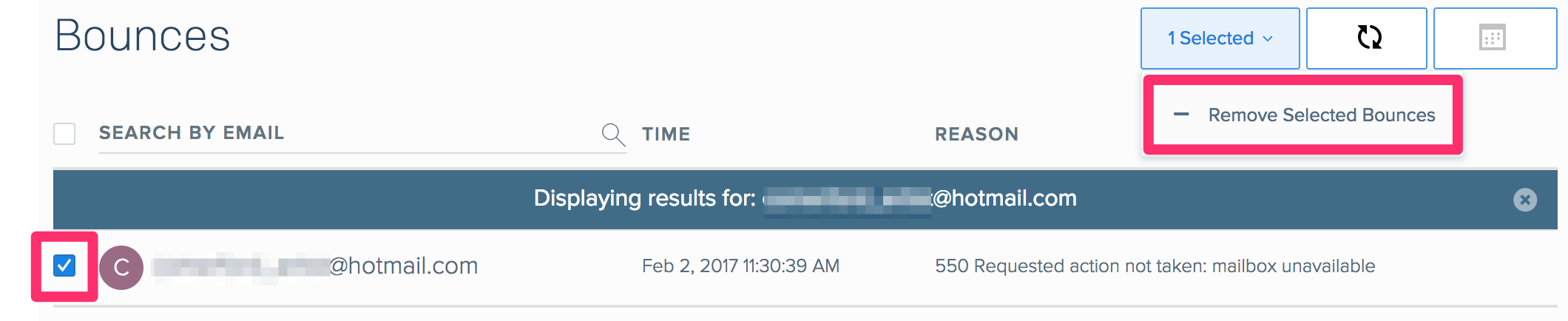

Comments
0 comments
Please sign in to leave a comment.