Are your email recipients having trouble viewing images that you have inserted into your messages?
Email clients may block instant downloading of remote images for a variety of reasons. Instead of downloading automatically, the email client may ask you to confirm that you wish to download the individual image or may prompt you to enable all remote image downloads.
Email deliverability and image viewing
The recipient's email client may have blocked the images in your emails for one of the following reasons:
- File size limit
- Security or privacy concern
Obviously, not all images pose a threat. Use the following instructions to enable image viewing. This FAQ should be used as a guide for receiving images sent from your SilkStart network. For updated instructions on enabling image downloads, please visit the Help Center of the email client.
iPhone Settings
Allowing image downloads through the iPhone mail client
- Open the Settings app
- Select "Mail, Contacts, Calendars"
- Set "Load Remote Images" to ON
Mac Mail Settings
Enable these settings if you are downloading the message on your Mac computer.
- Select 'Preferences'
- Click on Viewing
- Enable 'Display remote images in email'
- Click 'Save'
Hotmail/Windows Live Settings
Show all content in Windows Live Hotmail.
- Open the email message.
- Click Show content in the yellow security bar right at the top of the message.
Example of email sent to iPhone with remote images disabled.
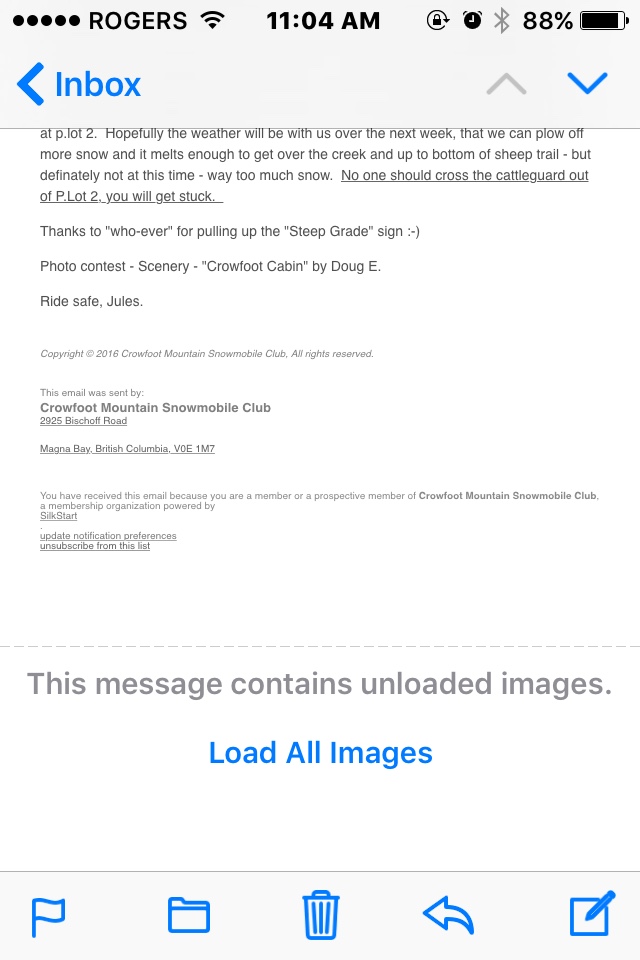

Comments
1 comment
There are some emails which i sent a few years back with my iphone which had images as embedded attachments on the body of the email. now i cannot view the embedded images on my sent emails (gmail). it shows a blank. when i search for the email on gmail, with "attachment" as a parameter, gmail picks it up. but will not display the image on my emails. I no longer have the iphone i used at the time. What can I do to view the images on my sent emails?
Please sign in to leave a comment.