Individual Members:
- Log in to your SilkStart admin panel
- Navigate to Manage > People
- Click the 'Add Person' button in the top-right corner
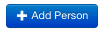
- Fill in the form appropriately by entering a first name, last name, and email address (recommended)
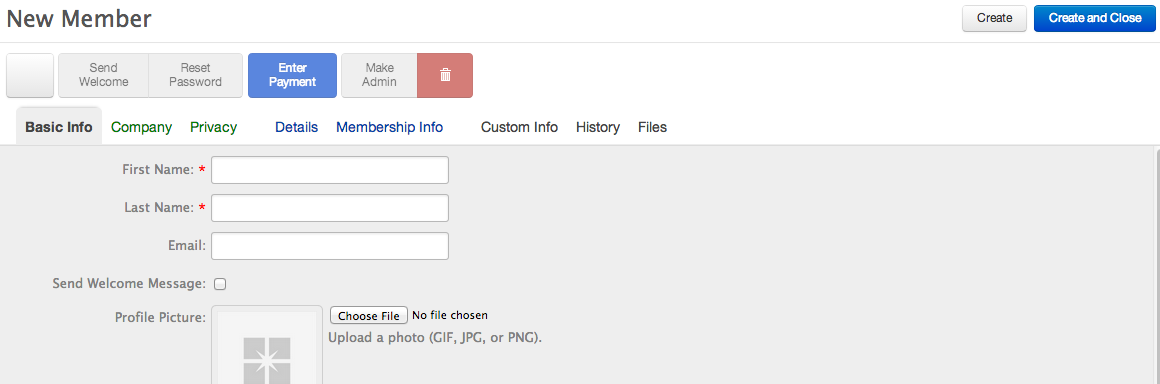
- When creating your member, you have the option to check the box for 'Send Welcome Message'. This will send the user an email allowing them to reset their password, and have them complete your enrolment flow. Learn more about the Welcome Message here.
- Go to the Membership tab on their profile and select Change Plan. Assign the user a plan and expiry date. If you have not create a Individual Membership Plan yet, here's how.
- Once finished, press 'Create' or 'Create and Close'
- Your new member is now visible in your database under Manage > People. They will be listed as a 'Contact' (inactive member) until they purchase or are granted a membership plan.
Company Members:
- Navigate to to Manage > Organizations
- Click the 'Add Company' button in the top-right corner
- Fill out the appropriate fields, and press 'Create'
- Head to the Employees tab while on the company's profile to connect existing users to the company, or add new users.
- Go to the Membership tab profile and select Change Plan. Assign the company a plan and expiry date. If you have not create a Organization Membership Plan yet, here's how.
- Allocate permissions to your employees. Select who will be the billing person and primary contact. Also, assign the admin role to an employee(s).

Comments
0 comments
Please sign in to leave a comment.