SilkStart's Subscribe Form lets prospective members subscribe to your newsletters and express interest in your association's communications. See this article for instructions on adding the Subscribe Form to a page on your website.
What will a user see when using the form?
When a user reaches the Subscribe Form on your website, they will be asked to provide a first name, last name, and email address. Need to capture more information? Additional fields may be added to your widget by following these instructions.
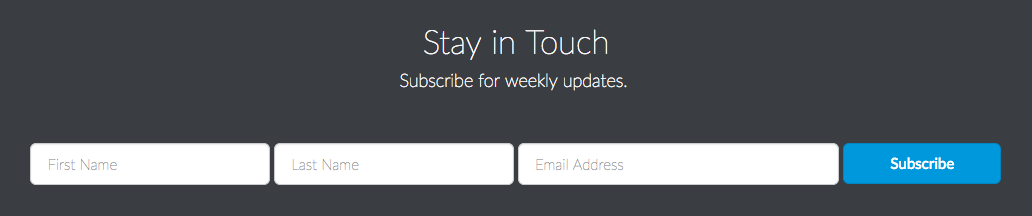
Once the form is completed, the user will be sent an email to confirm their address:
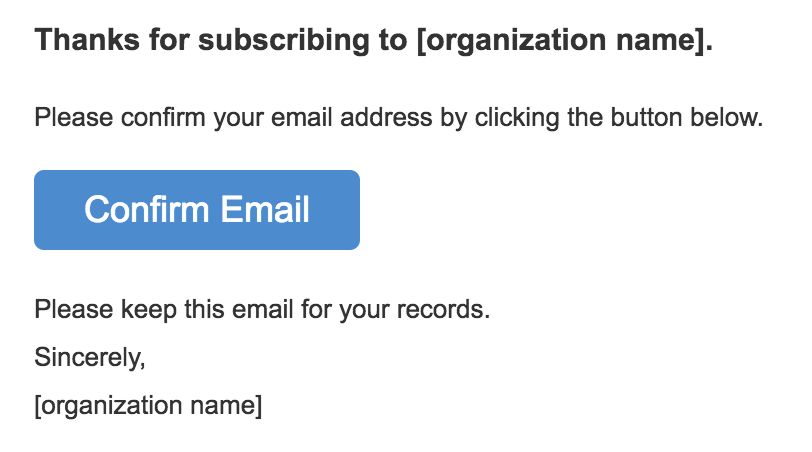
Clicking Confirm Email will direct the user to a landing page on your website with the following message:
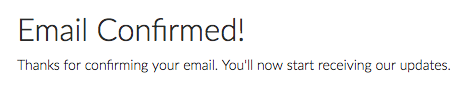
The user is now Subscribed!
What happens to the information they input?
When a user successfully completes the Subscribe Form and confirms their email address, they will be listed in your database as a Contact, with a subscription status of "Subscribed". Any additional information that was collected through the form will be stored on their profile.
How can I find my subscribers?
Once a user has subscribed, you may find their information through your SilkStart dashboard in a number of ways.
Segment Lists (a.k.a. Mailing Lists):
- Easily create a segment list based on members who have subscribed to your Subscribe Form.
- Admin Panel > Communicate > Segment Lists > Add a Segment List - Add the following two filters:
- Subscribed = "Subscribed"
- Status = "Contact"
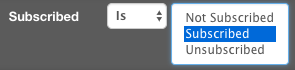
Reports:
- Run a report based on your Subscribed Members
- Admin Panel > Manage > Reports > Create Report. Choose All Members report - Add the following filters:
- Subscribed = "Subscribed"
- Status = "Contact"

Comments
0 comments
Please sign in to leave a comment.