Collect and manage email addresses and custom information from those who have expressed their consent to join your association's mailing list. For help adding new widgets to your site please view this FAQ
Once the Subscribe Form is added to your website, you may easily configure the text that appears above the contact fields by following these steps:
- Admin Panel > Site > Configure SilkStart Widgets > Subscribe Form
- Configure a Title and any Secondary Text.
- Save your changes.
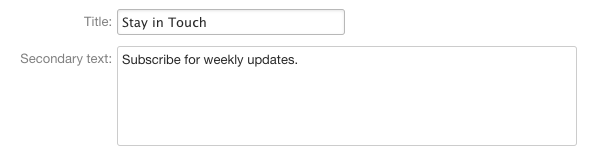
Collect Additional Information
By default, the Subscribe Form will ask users for a first name, last name, and email address. To add more fields, follow these steps:
- From Site > Configure SilkStart Widgets > Subscribe Form, click "More Options"
- Check the box for "
- Click into the additional field areas to make your selections.
*If you don't see the custom field you are looking for, make sure it is a field that appears somewhere on the member's profile. If you require adjustments to your custom fields, contact SilkStart support and we will gladly help you out.
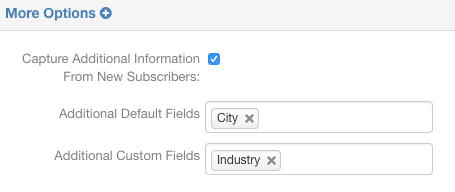
Based on the sample configurations above, here is how the Subscribe Form will appear on your website:
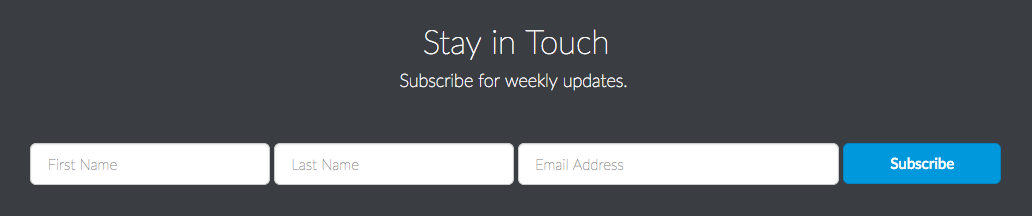
If you configured additional fields, these will be asked on the next page after the user clicks "Subscribe"
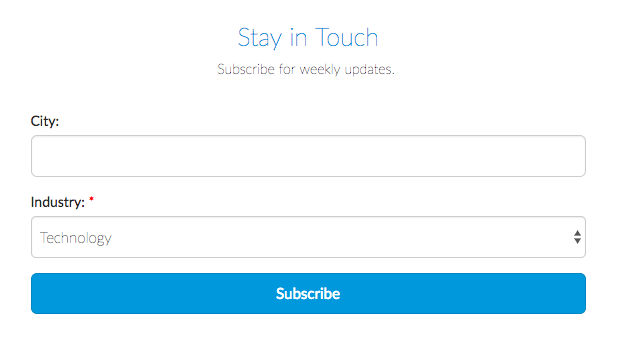
Learn more about what happens when a user subscribes through this form.

Comments
0 comments
Please sign in to leave a comment.