SilkStart allows you to create Ticketed, Free, External, and Conference-type events to display on your calendar. Members can register and pay for events directly through SilkStart. Learn more about the different types of events.
New events can be created directly from your SilkStart calendar, or from your admin panel:
From your Event Calendar (yoursite.silkstart.com/events)
- Choose 'Create a New Event' from the top right corner and select your type of event (Ticketed Event; Free Event; External Event; Conference)
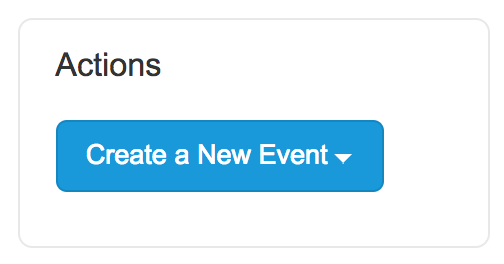
- See bottom of this article for event configuration options
From the Admin Panel
- Log in to your admin panel and navigate to Manage > Events
- At the top right, click the 'Create a New Event' button
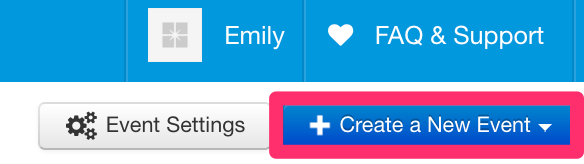
- Choose one of the four options: Ticketed Event; Free Event; External Event; Conference. Learn more about the different types of events
- You will be redirected to a new page where you can start creating your event
Next, fill out your event's details!
- Add Your Event Details
- The name and location (check the box for "Online Event" if your event doesn't have a physical location)
- Start and end date/times (check the box for "All Day Event" if you event lasts all day)
- If your event has a logo or banner, you can upload the image file directly to your event
- Add a teaser to be used in the Upcoming Events widget
- Add your main event details
- Choose the event category
- Attendance
- "Hide Attendee List" let's you keep your attendee list private
- "Allow Registration Without an Account" allows non-members to register without logging in
- Tickets for Event (if applicable)
- Create different tickets to members and non-members
- Make coupon codes to give discounts
- Limit the number of people that can attend
- Customize the signup form
- Welcome your Attendees
- Choose to use the default confirmation email, send no notification, or customize the message for this event
- If using the customizable option, see our available merge tags to add to the message
- Remind your Attendees
- Decide whether or not to remind ticket purchasers
- Customize an email to remind them about the event
- Choose when to send it, and how many times
- Advanced Options
- Expand this tab to add information tabs and configure other options:
- Display event details above ticket pricing
- Hide location
- Hide sharing/bookmark buttons
- Show contact button
- Hide from calendar
Click "Create" when you are finished making your event.
Comments
0 comments
Please sign in to leave a comment.